- /6
 Why does SUAPP AIR Alter My Design? Can It Render Accurately?
Why does SUAPP AIR Alter My Design? Can It Render Accurately?
1. Why Modify the Design?
The right tool belongs in the right workflow! SUAPP AIR is fundamentally AI-driven. Its core function is to modify, optimize, enrich, and refine preliminary concepts like sketches and rough drafts. If you use "Creat" directly, it will generate alternative creative interpretations to expand your design possibilities.
2. Can It Produce Precise Output?
Yes. Use the "Creative Editing" feature:
• Method 1: Activate the icon beside Prompt Words and describe your desired effect.
• Method 2: Expand the keyword panel and select a preset effect under "Creative Editing".
• No additional parameters are needed to generate results that faithfully preserve your original design.

Optimize precision with these techniques:
Quality Input Matters: Better composition and camera angles in source images yield superior output.
Framing Focus: Position key elements closer to the camera for higher fidelity to original designs.
Adjust Creativity Weight: Increase this parameter contextually for stronger design adherence.
Lock Material: Enable Lock Material before rendering if materials are pre-assigned.
Lock Massing: Activate Lock Massing for complex models to preserve structural intent.
Targeted Refinement: Use local editing tools for precise adjustments.
Quality Boost: Apply "Ultra-HD Export" to enhance resolution without altering the design.
- /6
 Image Enhancer
Image Enhancer
This feature combines Ultra-HD enhancement and upscaling in one tool. By adjusting parameters and sliding the restore level, users can choose between enlarging the image size or enhancing it to ultra-high definition. Quick presets are available for simple upscaling, while creative presets deliver detailed Ultra-HD results. The slider also controls the upscaling multiplier for flexible image size increase.
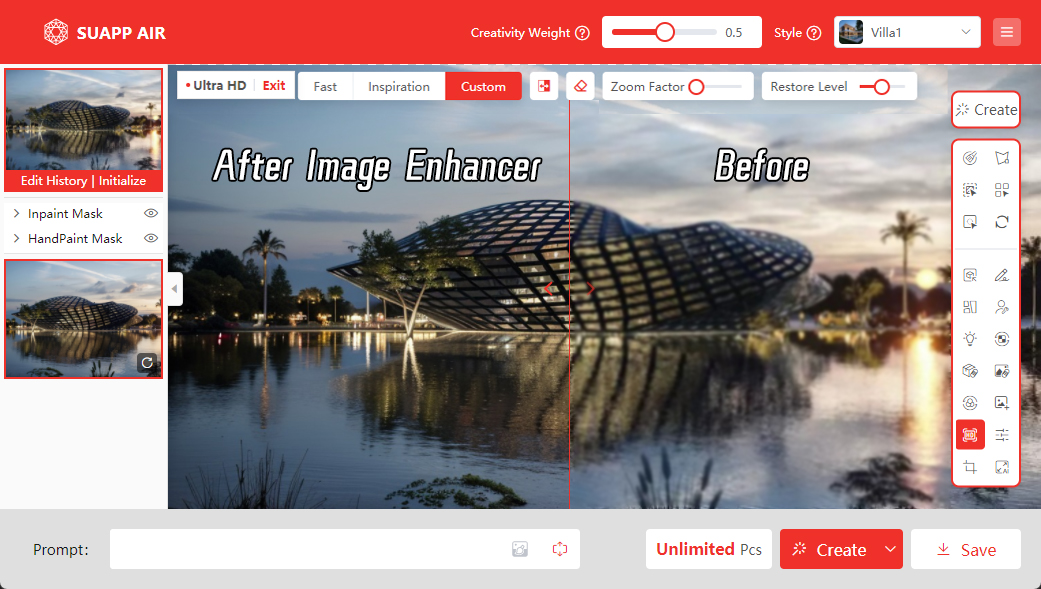
- /16
 Keep Material
Keep Material
This feature renders images as accurately as possible based on the original materials, ideal for detailed models with rich textures or for maintaining material consistency in unfinished renders.
Four levels of material preservation are available:
● Off: Disables material locking.
● High: Strongly preserves original material details; limits AI creativity.
● Medium: Balances material restoration and AI interpretation.
● Low: Minimally preserves materials; allows more creative freedom.
Demo Video: SUAPP AIR | 10 Keep Material
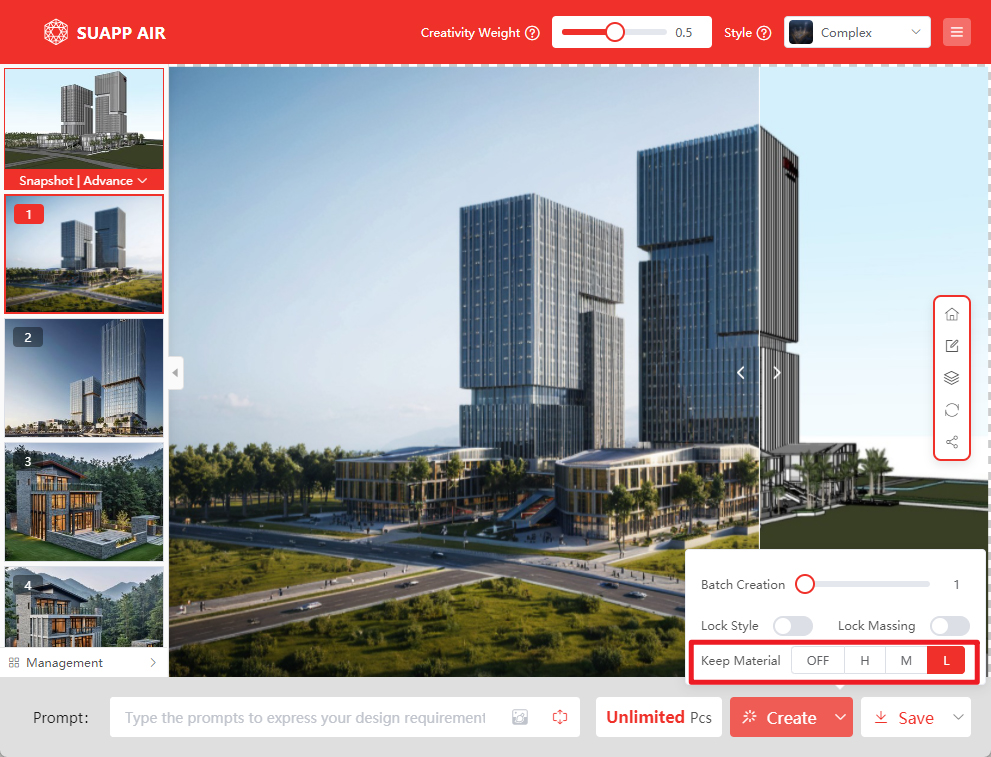
- /34
 How do I check my remaining credits?
How do I check my remaining credits?
Log in to the SUAPP AI product. You can find your current balance and usage log displayed next to the "Create" button. With a Max plan, you'll enjoy unlimited AI-generated images.
- /8
 Can deleted images in the rendering history be recovered?
Once deleted, images in the rendering history cannot be recovered. Please use the delete function with caution.
Can deleted images in the rendering history be recovered?
Once deleted, images in the rendering history cannot be recovered. Please use the delete function with caution. - /7
 Color Adjustment
Color Adjustment
The Color Adjustment feature allows precise and convenient editing with professional controls such as Curves, Hue/Saturation, and Levels. It also includes a variety of professional presets that can be applied with one click for quick and easy adjustments.
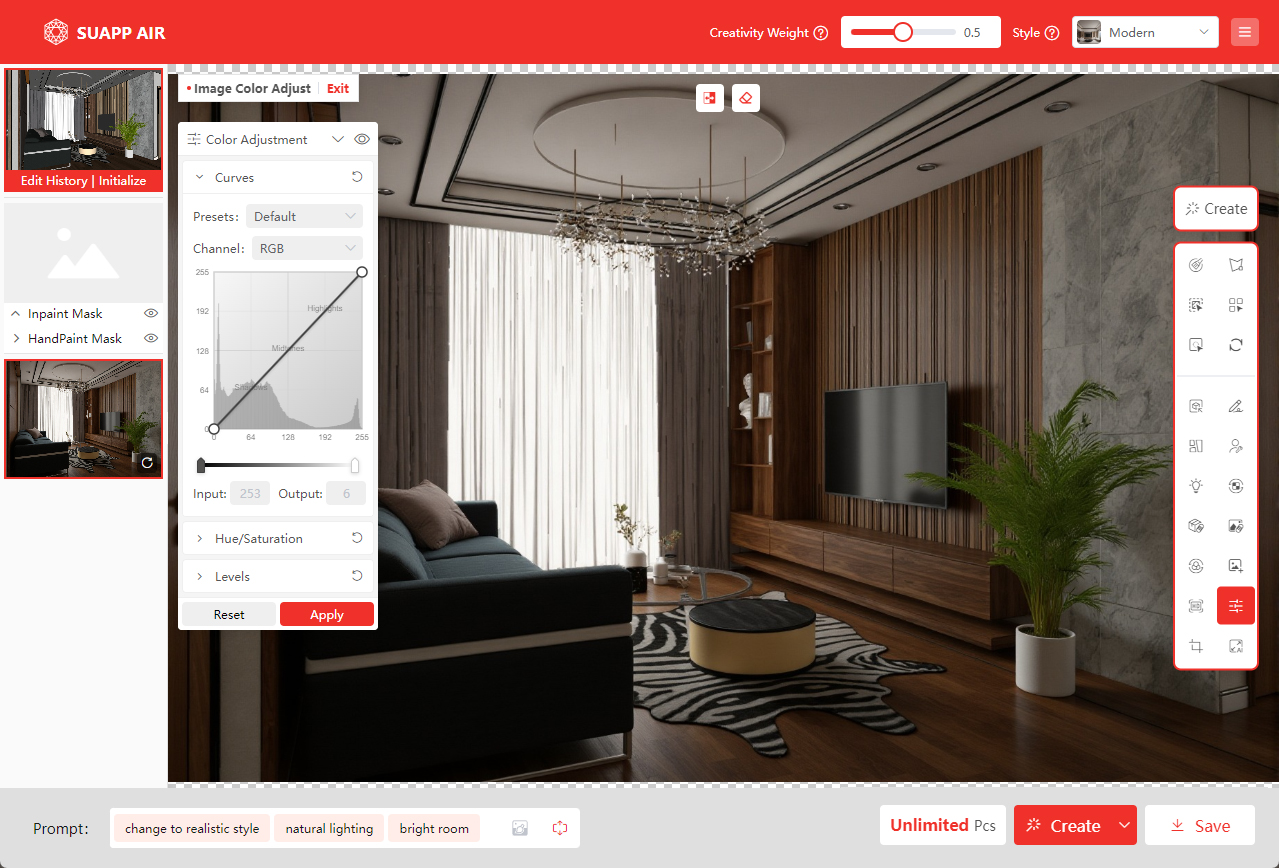
- /12
 Batch Rendering
Batch Rendering
Located under the extended options of the Render button, this feature allows rendering of 4 images at once. It is typically used during the early concept exploration stage to quickly compare different variations. For higher-quality results, single-image rendering is recommended.
Demo Video: SUAPP AIR | 04 History and Batch Management
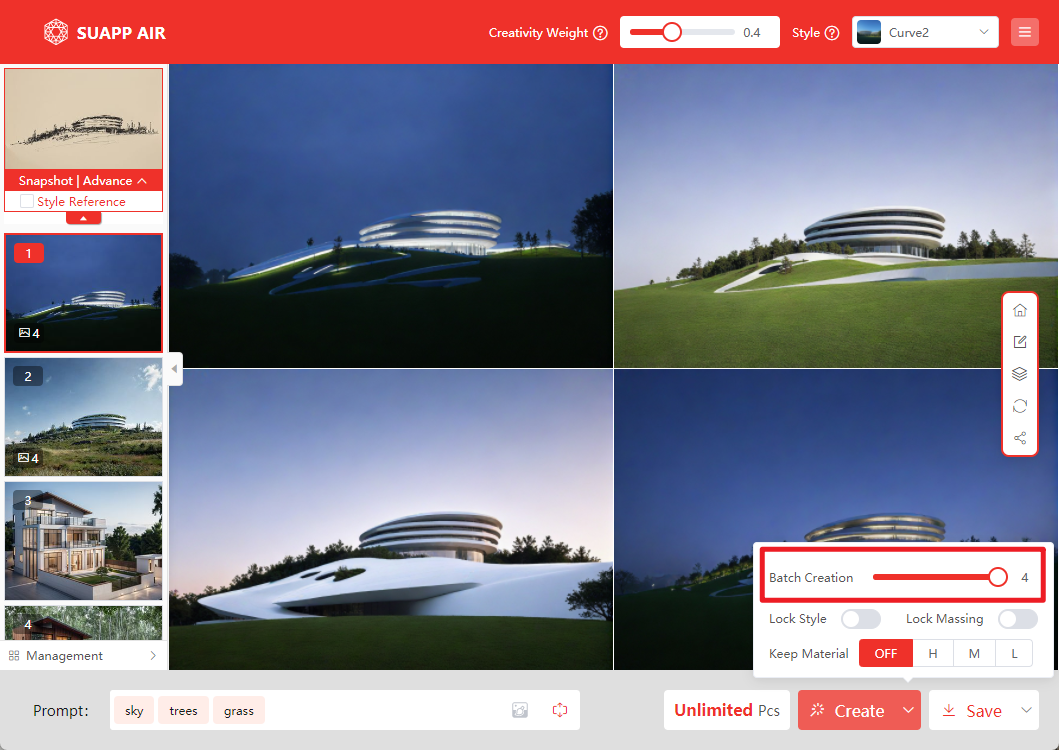
- /48
 What payment methods do you accept?
We accept major credit and debit cards such as Visa, Mastercard, and American Express. PayPal is also supported.
What payment methods do you accept?
We accept major credit and debit cards such as Visa, Mastercard, and American Express. PayPal is also supported. - /10
 How long are render history images saved? How many can be stored?
● Basic & Standard Plans: Images are saved for 1 month.
How long are render history images saved? How many can be stored?
● Basic & Standard Plans: Images are saved for 1 month.
● Pro Plan: Images are saved for 1 year.
● Max Plan: No time or quantity limits.
We recommend saving important images promptly to avoid loss.
- /4
 Image Cropper
Image Cropper
Adjust the crop area by dragging the corner control points of the image frame to remove unwanted content and recompose the image.
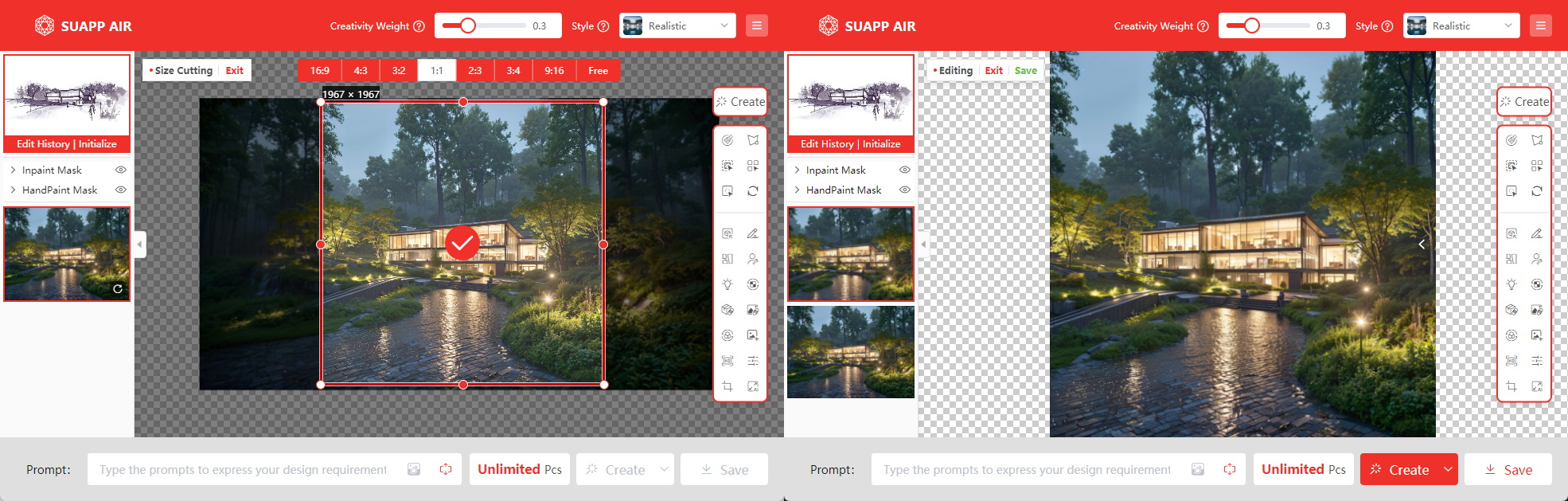
- /9
 Ultra-HD Export
Ultra-HD Export
When saving images, you can choose Ultra-HD resolution with lossless upscaling, supporting output up to 8K+. This is not merely a simple enlargement—AI enhances and restores details during export, which may result in a slightly different final image compared to the standard version.
Demo Video: SUAPP AIR | 03 Saving Images
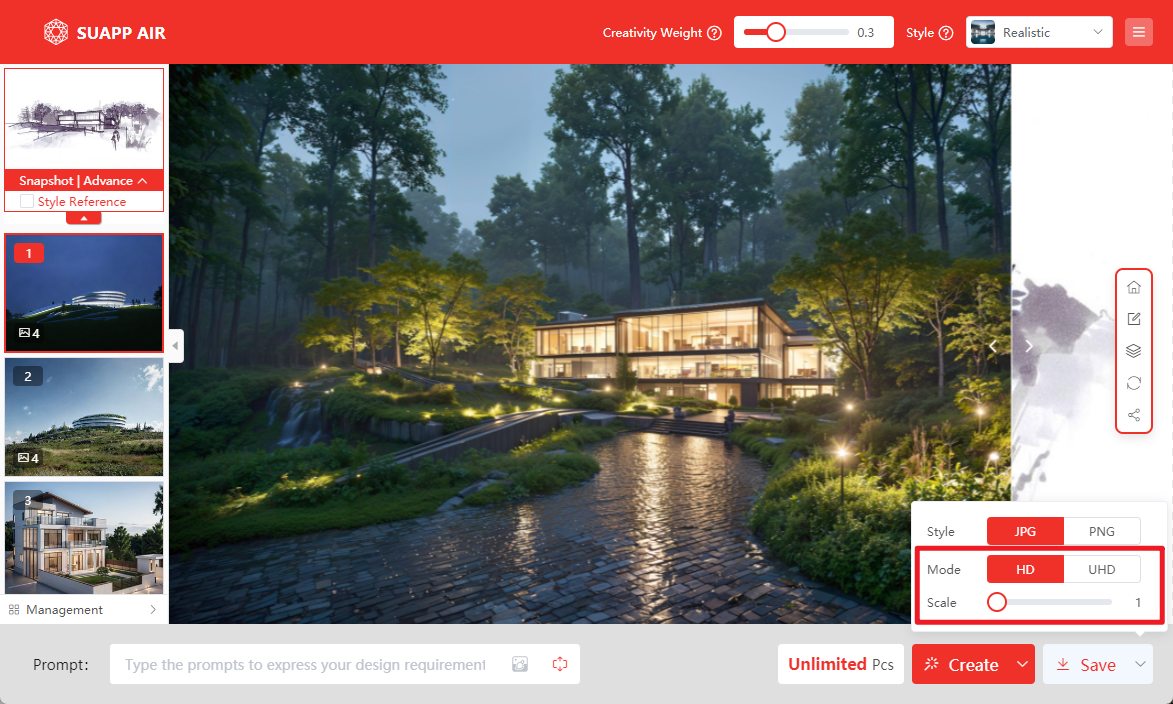
- /40
 Is my payment information secure?
Absolutely. Payments are processed securely via Stripe and Airwallex, ensuring industry-standard encryption. SUAPP AI does not store your payment details.
Is my payment information secure?
Absolutely. Payments are processed securely via Stripe and Airwallex, ensuring industry-standard encryption. SUAPP AI does not store your payment details. - /7
 Outpainting
Expand the canvas by dragging the corner control points of the image frame. The extended areas will be intelligently filled in based on the original image content.
Outpainting
Expand the canvas by dragging the corner control points of the image frame. The extended areas will be intelligently filled in based on the original image content.
Demo Video: SUAPP AIR | 14 Image Expansion
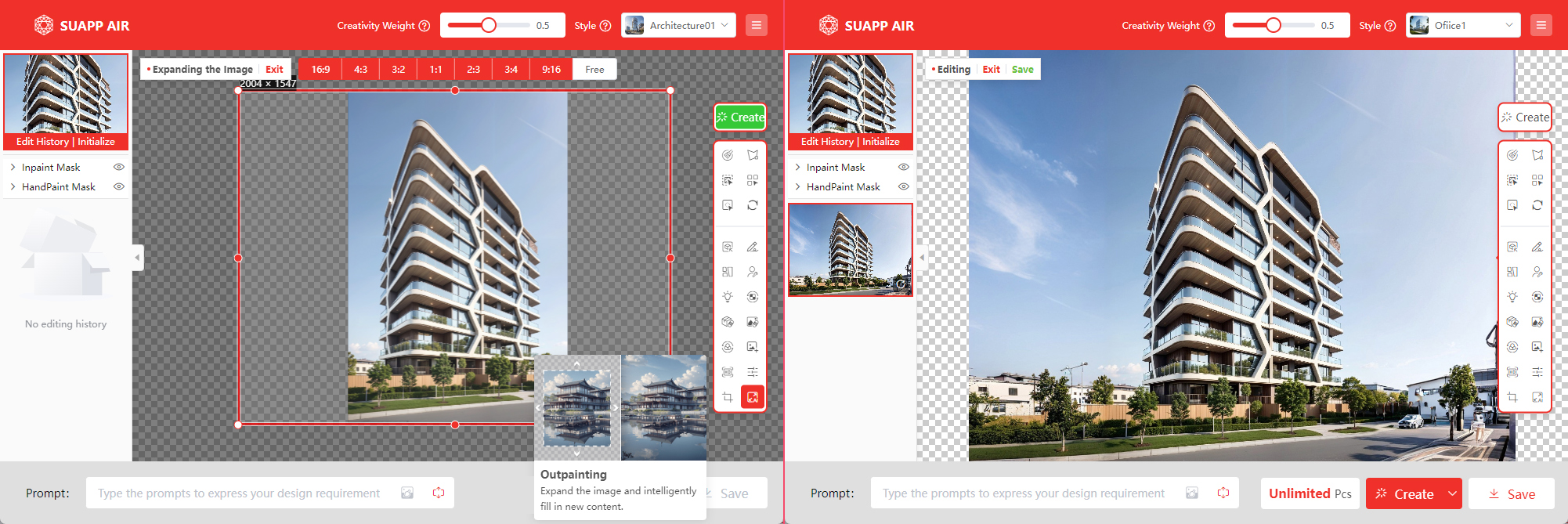
- /9
 SUAPP_AI_20241225
1. AIR: Added Spatial Lighting feature — enables 3D lighting effects based on 2D images.
SUAPP_AI_20241225
1. AIR: Added Spatial Lighting feature — enables 3D lighting effects based on 2D images.
2. AIM: Officially launched.
- /1
 SUAPP_AI_20241218
1. AIR: Added the new Lingxi Style.
SUAPP_AI_20241218
1. AIR: Added the new Lingxi Style.
2. AIR: Added support for renaming favorite parameter presets.
3. AIR: Added support for re-rendering in Edit Mode using the last used parameters.
4. AIR: Optimized the user interface.
5. AIR: Optimized the Repair Mode.
6. AIA: Fixed style-related rendering issues.
7. AIC: Optimized prompt handling and output consistency.
8. Various rendering processes optimized and bugs fixed.





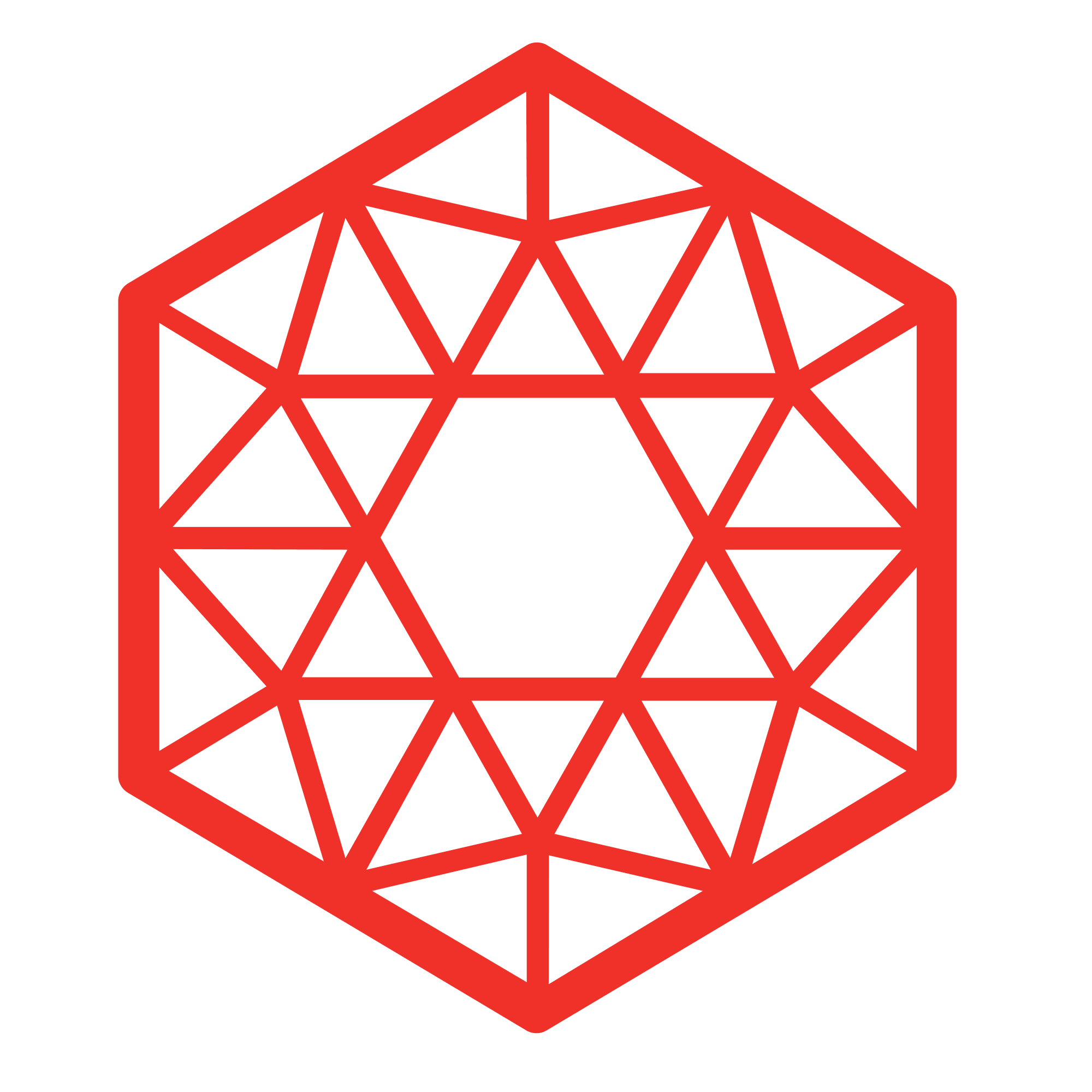 SUAPP AIR
SUAPP AIR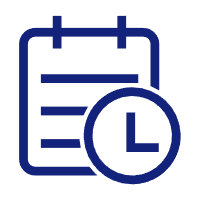 Release Notes
Release Notes
 Plugin version
Plugin version SUAPP AIR for SketchUp
SUAPP AIR for SketchUp SUAPP AIR for Rhino
SUAPP AIR for Rhino SUAPP AIR for Revit
SUAPP AIR for Revit SUAPP AIR for 3ds Max
SUAPP AIR for 3ds Max SUAPP AIR for Blender
SUAPP AIR for Blender SUAPP AIR for Photoshop
SUAPP AIR for Photoshop SUAPP AIR for Windows
SUAPP AIR for Windows SUAPP AIR for macOS
SUAPP AIR for macOS



