- /43
 Rendering Styles
Rendering Styles
SUAPP AIR comes with hundreds of high-quality rendering styles, and new styles are continuously being added.
Style Tips:
1. Explore various styles to inspire creativity.
2. Lingxi styles are highly accurate and respond effectively to prompts.
3. Add a reference image to guide the rendering and achieve unique results.
4. Favorite your go-to styles for quicker access.
Demo Video: SUAPP AIR | 06 Rendering Style
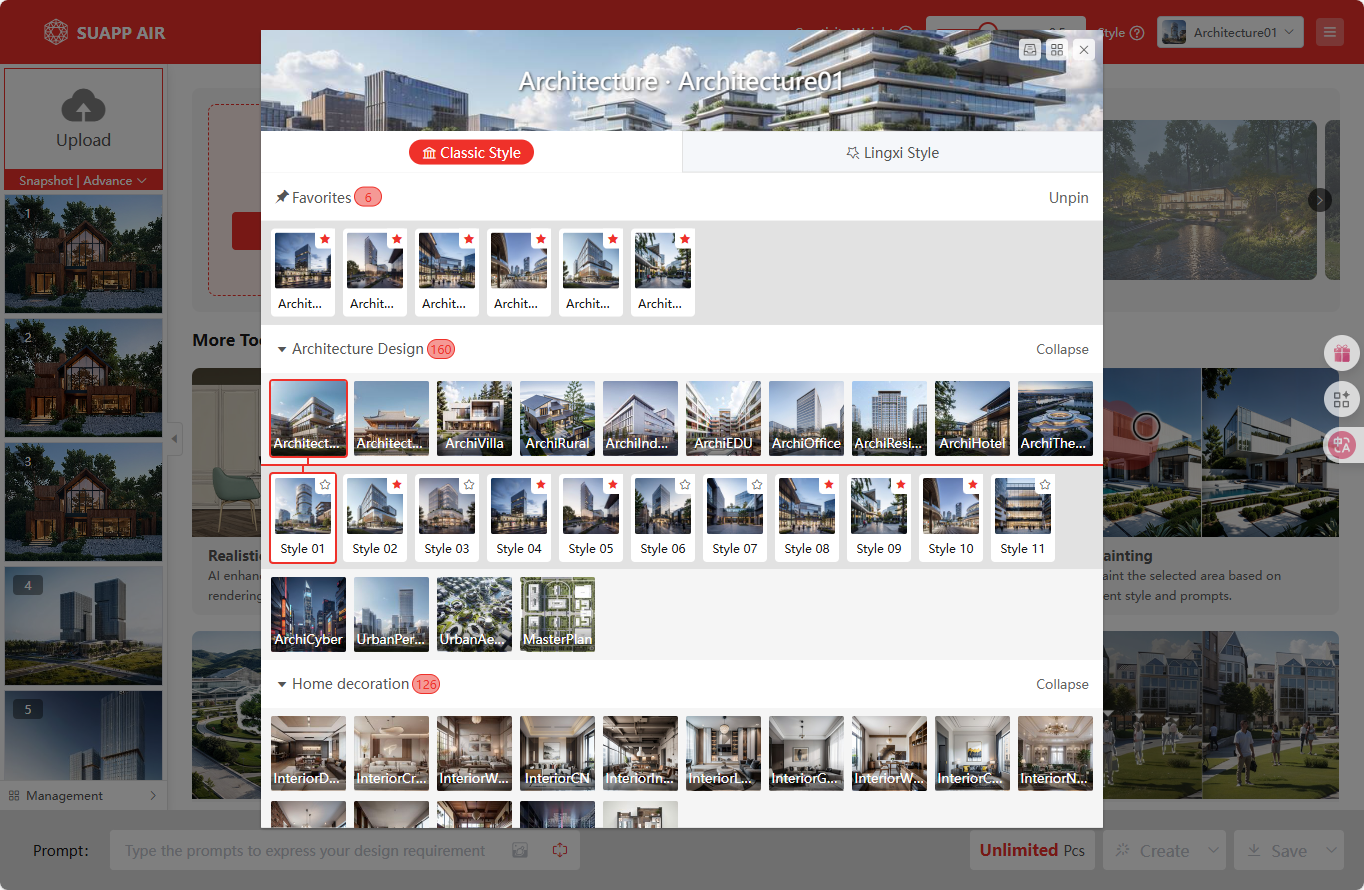
- /21
 Creativity Weight
Creativity Weight
The default Creativity Weight is 0.5. Lower values give the AI more freedom, creating richer scenes; higher values keep results simpler and closer to the input.
Start by choosing a style and rendering with default settings to see how the AI responds. Then adjust the slider based on your needs.
Demo Video: SUAPP AIR | 07 Weights and Prompt Words

- /22
 Render History
Render History
Easily save or delete multiple render results at once. The history panel supports various sorting, filtering, and display options to help you manage your images efficiently.
Demo Video: SUAPP AIR | 04 History and Batch Management
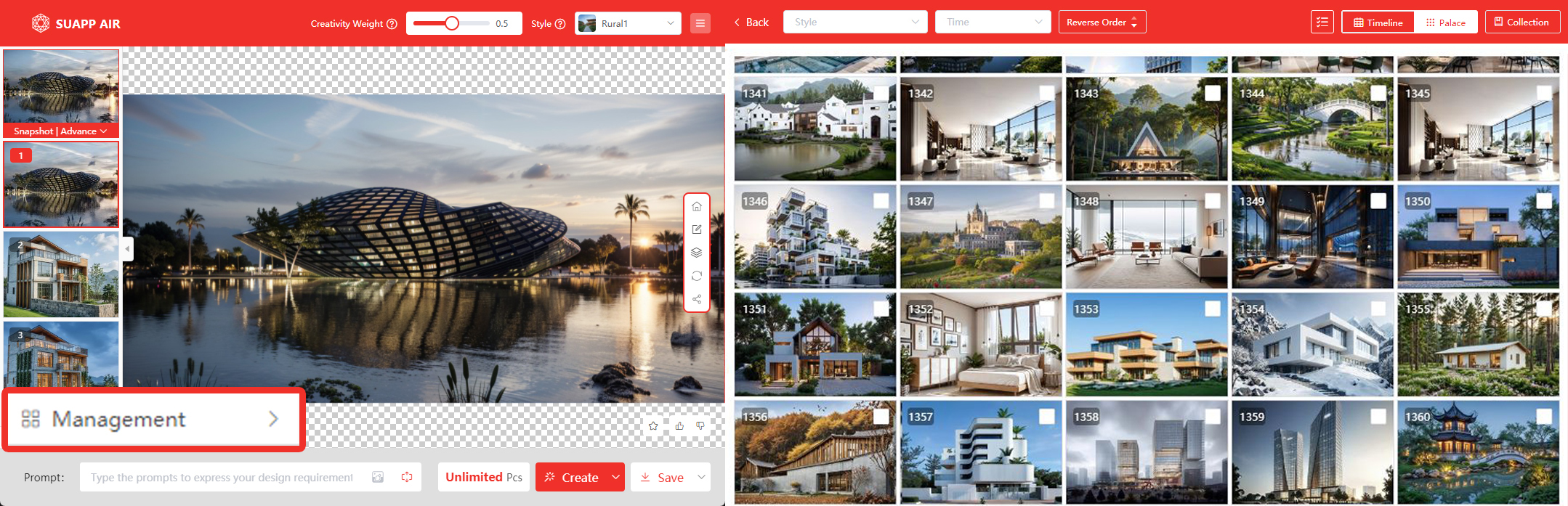
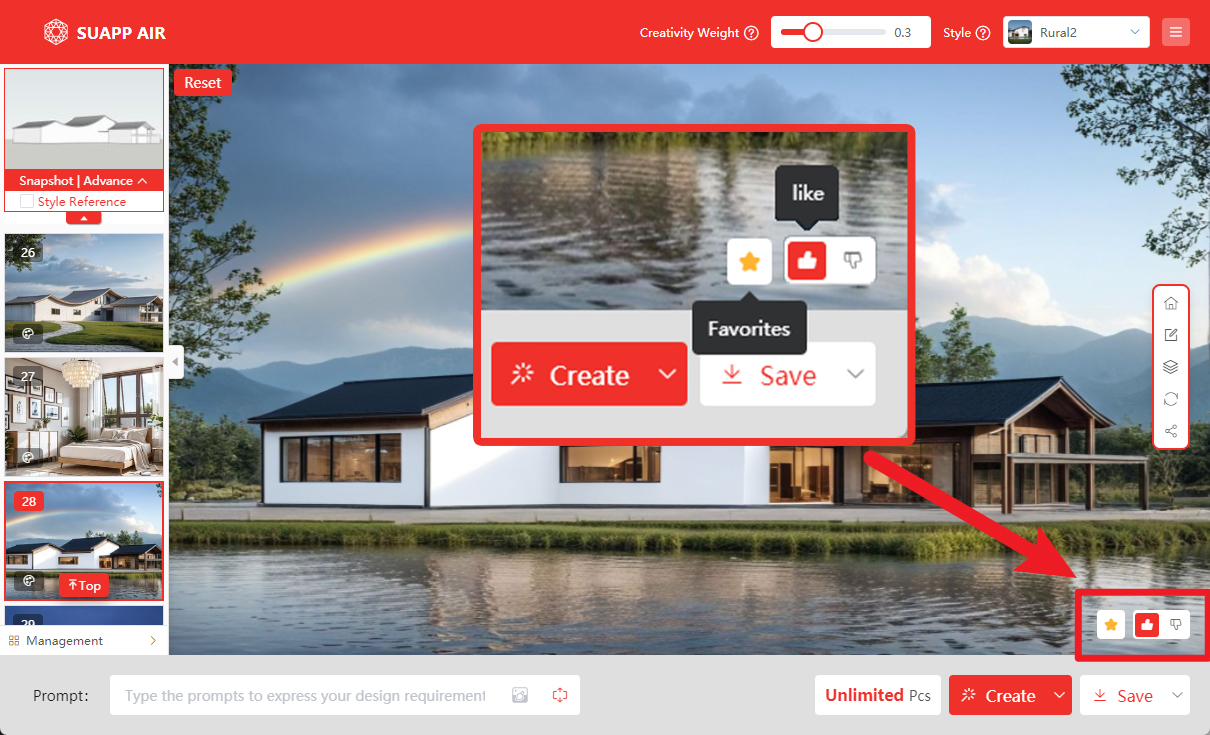
- /32
 Prompt Words
Prompt Words
Use clear, descriptive keywords to guide your render results. You can adjust the weight of each keyword to highlight specific elements. The Lingxi style responds especially well to detailed prompts, offering more accurate outputs.
Prompt Tips
Be specific—for example, use “river,” “lake,” or “ocean” instead of “water”; or “asphalt road,” “stone path,” instead of “road.” Fine-tuning keyword weights helps control what stands out in the final image.
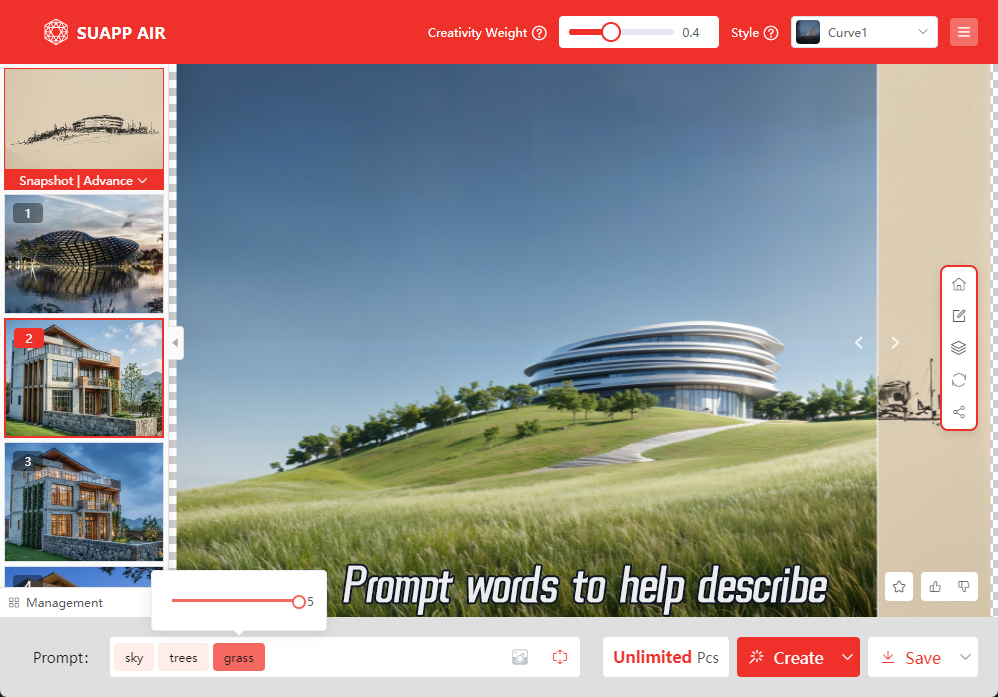
Creative Preset
Not sure how to write prompts? Start with a preset. You can also customize your own presets for repeated use. Even simple descriptions can be enhanced using Free Mode and Prompt Refinement, helping you craft richer and more accurate inputs.
Demo Video: SUAPP AIR | 07 Weights and Prompt Words
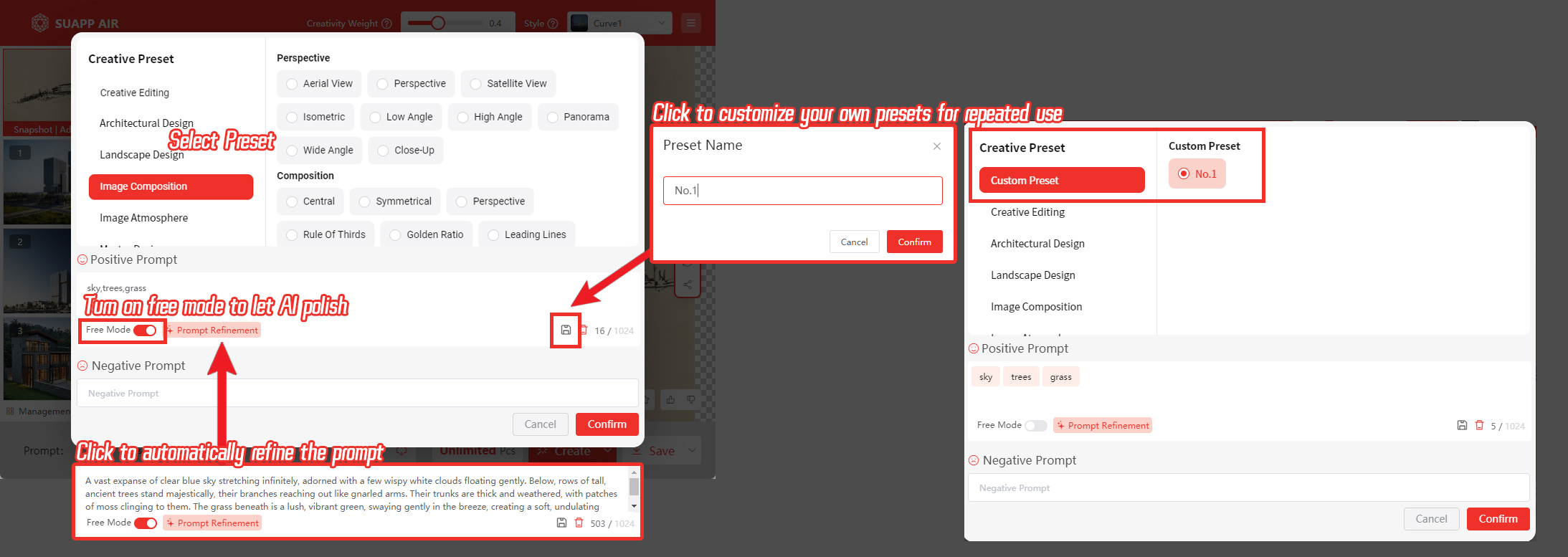
- /22
 Creative Editing
Creative Editing
Use prompt words to precisely modify images. Adjust styles, viewpoints, switch day/night, change seasons, add or remove objects, alter local materials, and more—a versatile tool that also supports masked local edits.
1. Creative Presets
Choose a preset to generate images instantly—no need to adjust any settings.
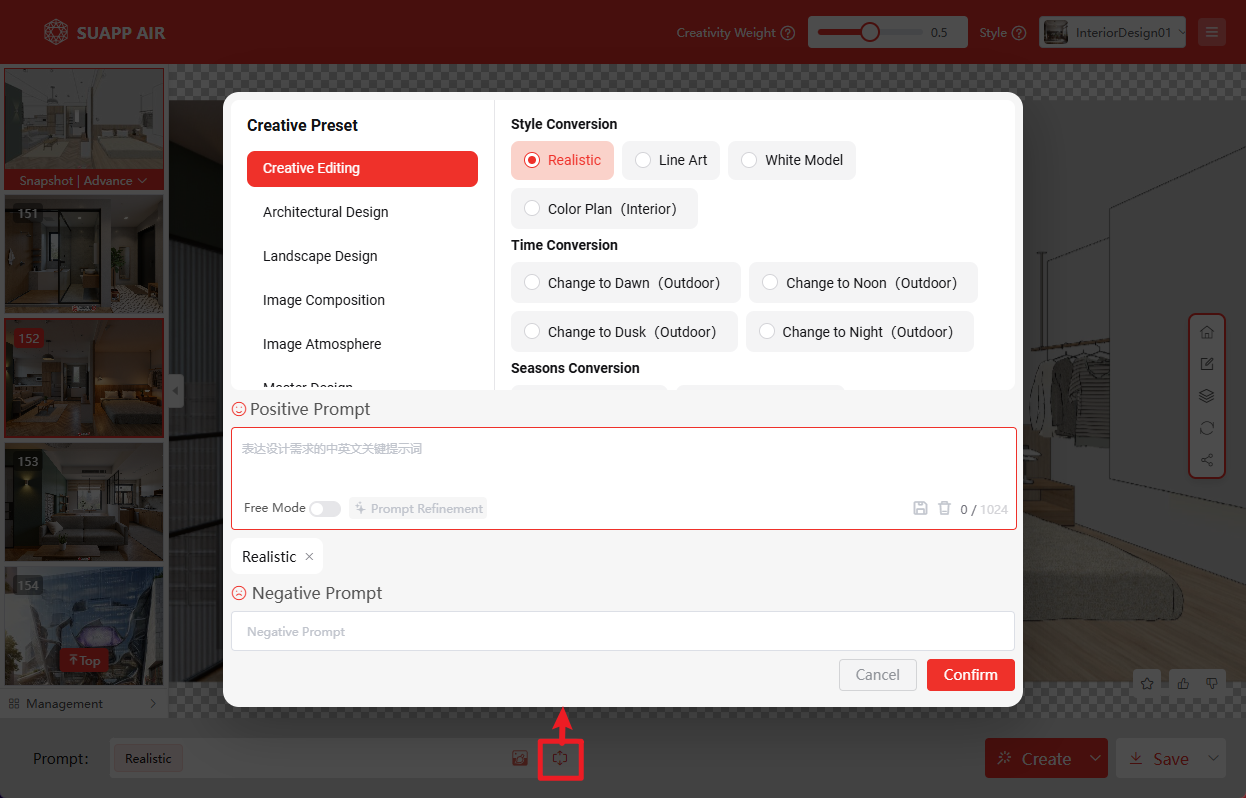
2. Custom Prompt Mode
● When enabled, only prompt words affect the result; other settings are ignored. Clear descriptions are essential.
● You can use masks to limit edits to specific areas for more precise control.
● After generation, use Edit Mode and apply Image Enhancer for better quality.
● If needed, refine further with Iterative Rendering on the right.
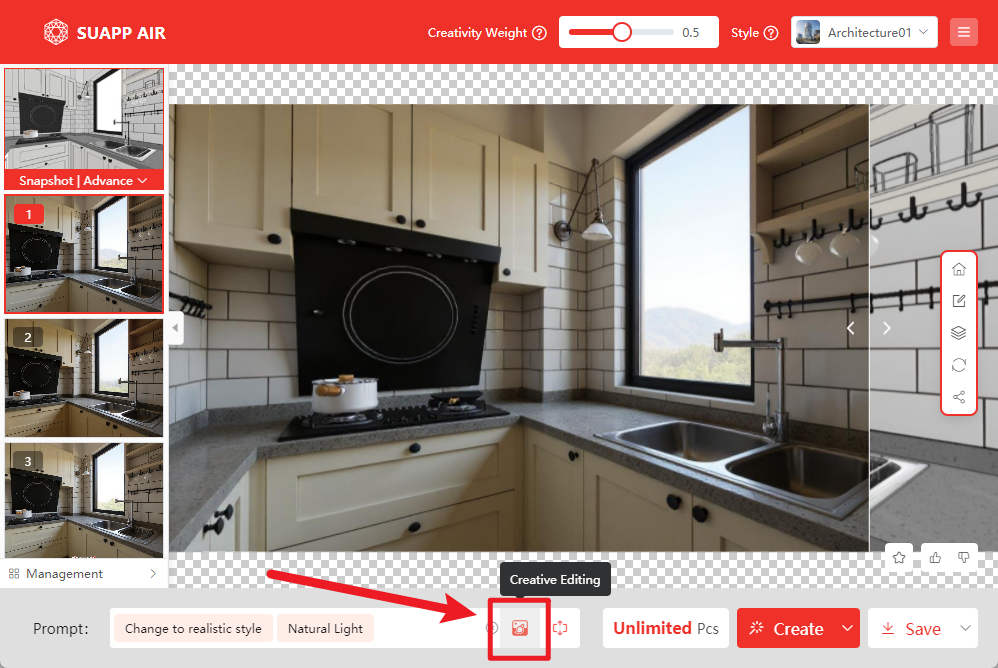
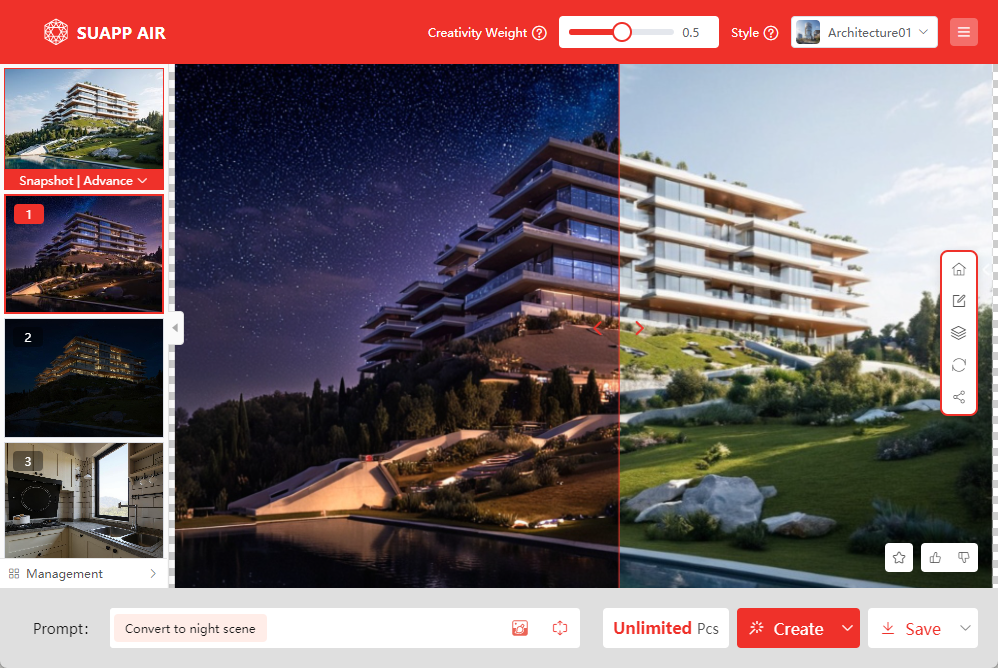
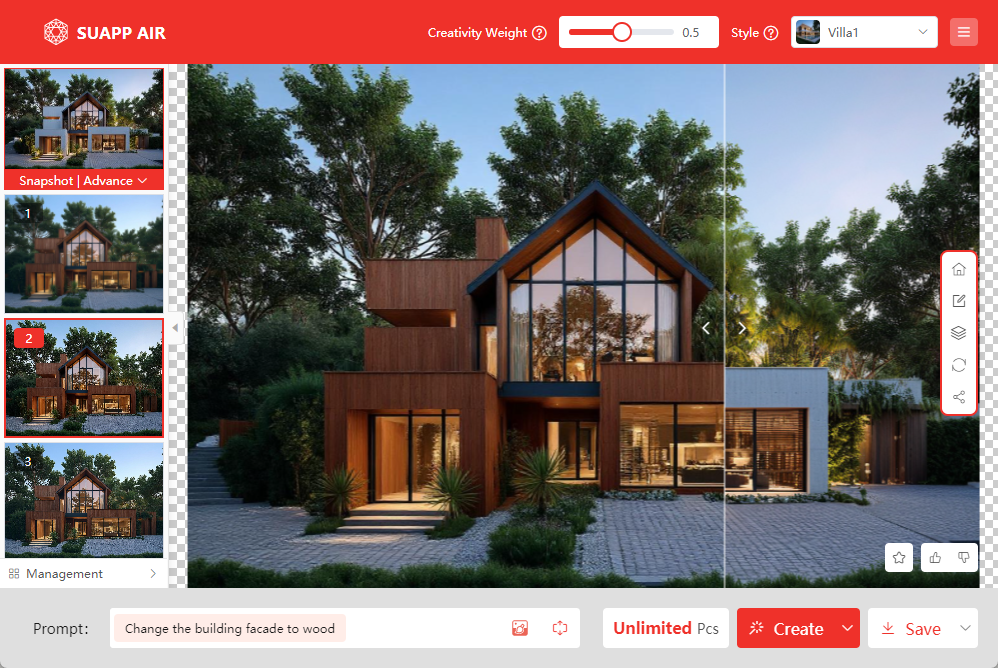
- /18
 Style Reference
Style Reference
You can add an inspiration reference image below the original input. The rendered result will incorporate the style of this reference image. The style reference here works the same way as the style reference feature in Edit Mode.
Tips:
1. Selecting the Lingxi style will result in a closer match to the reference image.
2. When rendering with a reference image, the influence of the reference image on the final output is greater than that of the chosen render type.
Demo Video: SUAPP AIR | 13 Reference Drawing
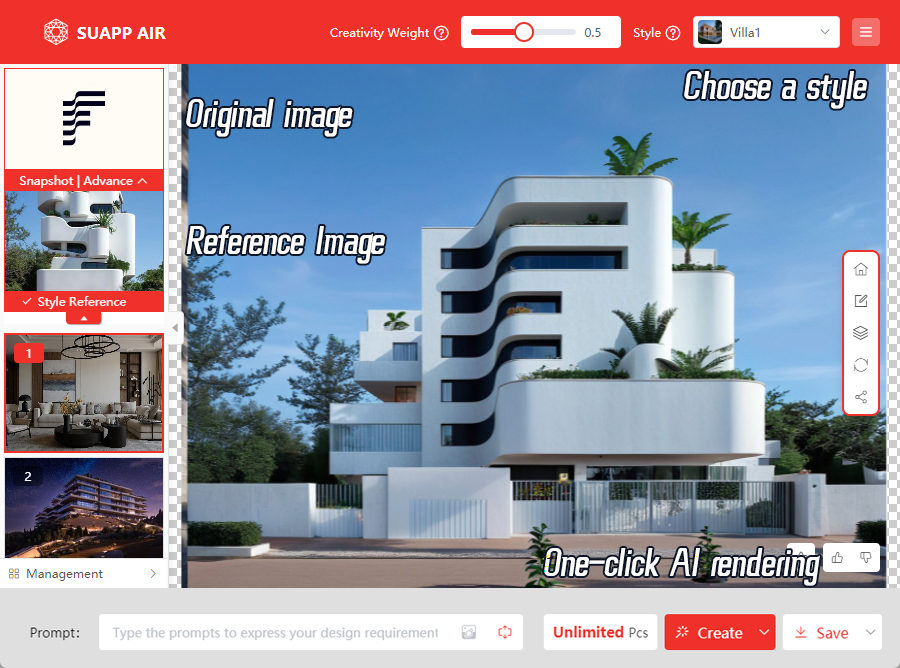
- /14
 Send to SketchUp
Send to SketchUp
Automatically match photos to the current model and use the rendered results to reverse-engineer design ideas, assisting in model creation.
Note: This feature is only available after rendering using a model screenshot.
Demo Video: SUAPP AIR | 17 Send to SketchUp
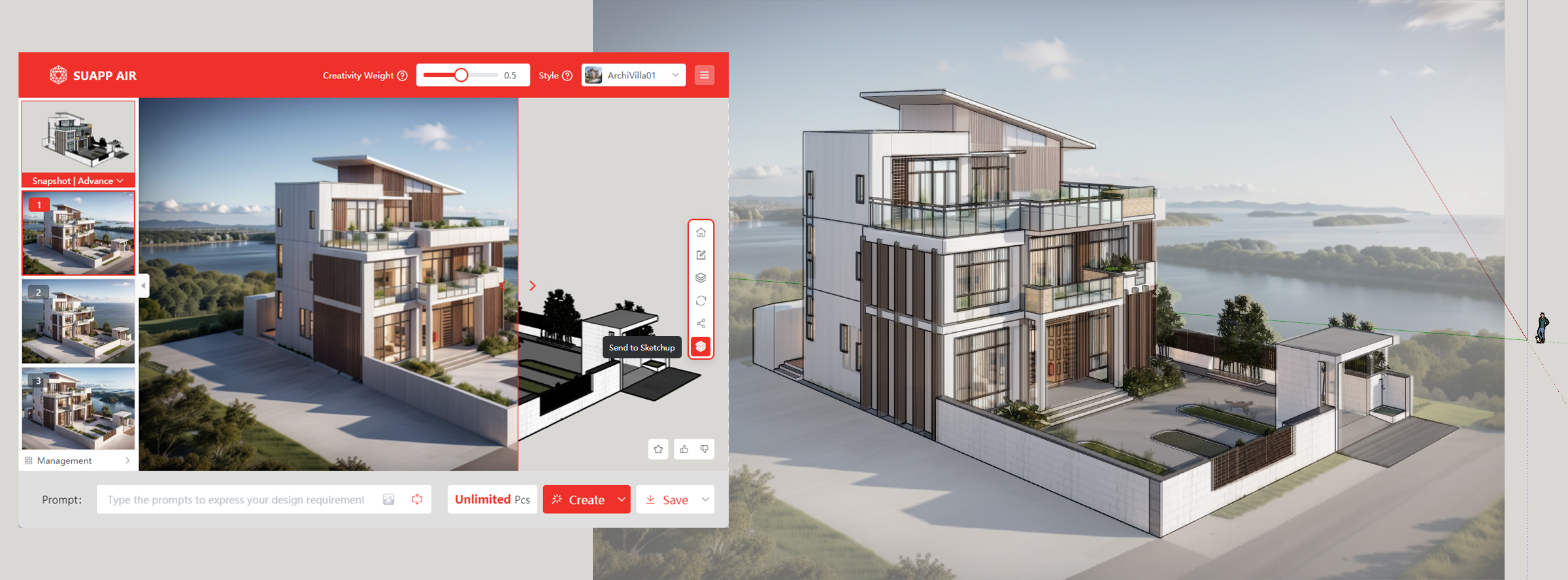
- /17
 Iterative Rendering
Iterative Rendering
Use the current render result as the new input image for another round of rendering. This is useful when you are satisfied with the current result and want to further refine it, or when you have edited the imported image and want to render it again based on those changes.
Demo Video: SUAPP AIR | 11 Iteration Rendering
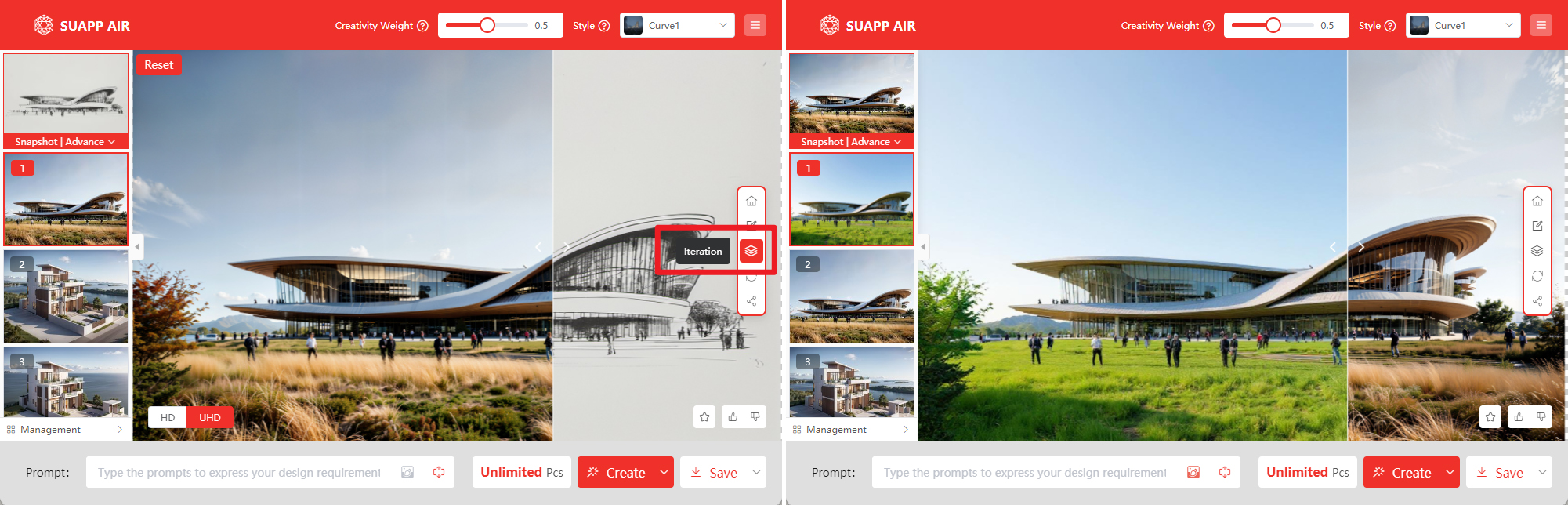
- /14
 Image Sharing
Image Sharing
Automatically combine the original image and the rendered result into a side-by-side comparison image, including the rendering parameters for easy sharing. This lets you easily share your render alongside its settings. Both horizontal and vertical collage formats are supported.
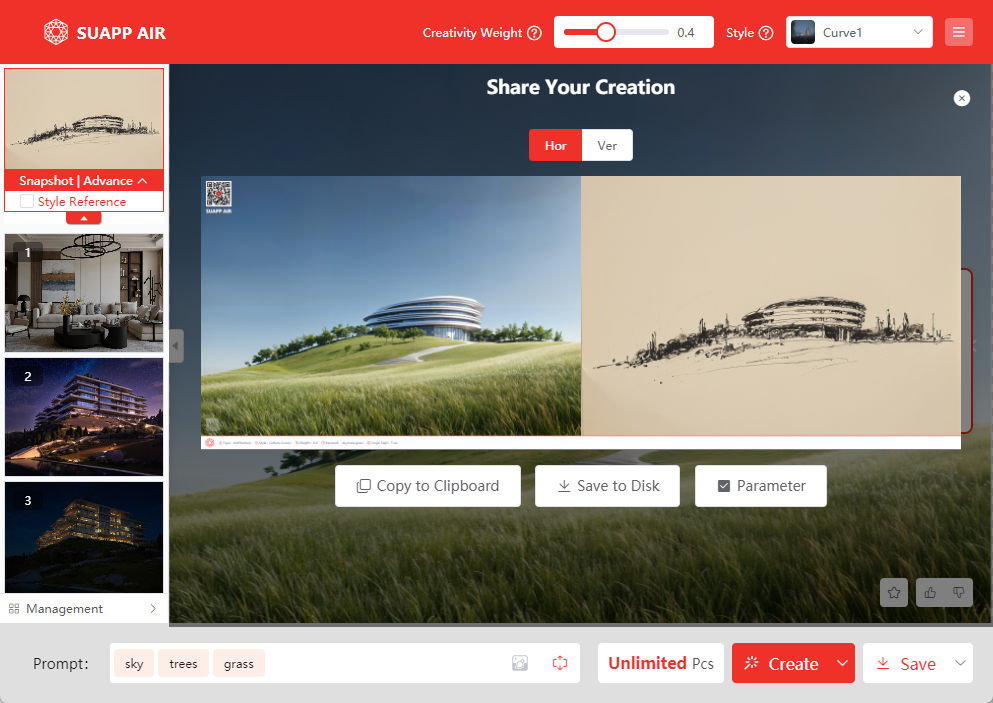
- /15
 Lock Style
Lock Style
This feature preserves the original shape and structure of the input image, making it ideal for complex forms and models with strong depth. It provides more accurate feedback on volume and form, though it may reduce AI creativity. Lowering the Creativity Weight is recommended for optimal results.
Demo Video: SUAPP AIR | 15 Maintain Style From Different Angles
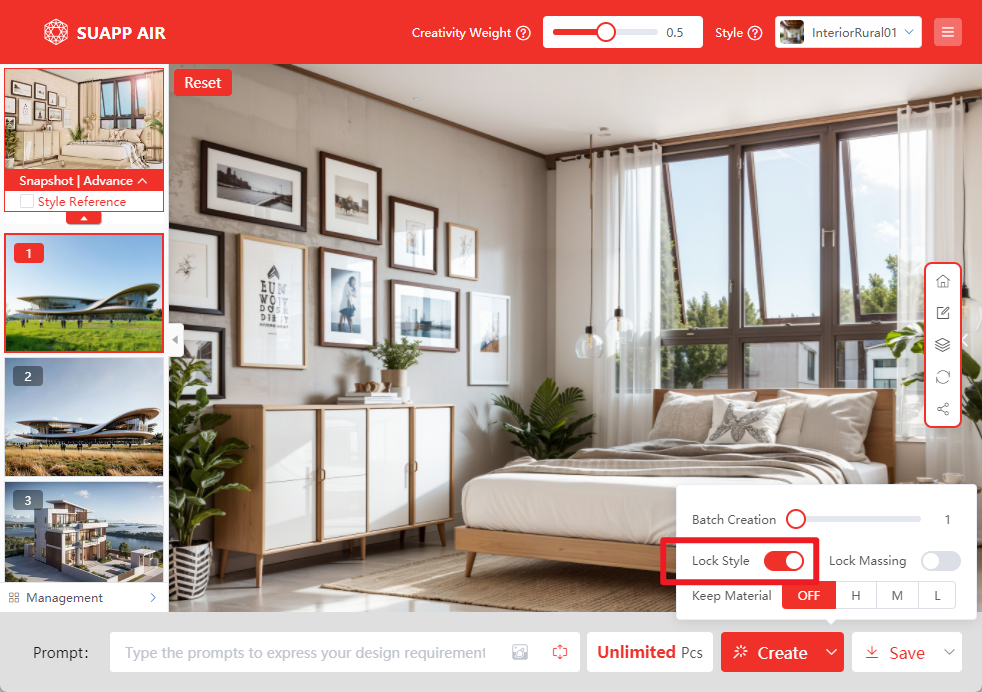
- /15
 Lock Massing
Lock Massing
This feature ensures the rendering closely follows the original shape and structure of the input image, making it ideal for complex forms and models with strong depth perception.
It provides more accurate feedback on volume and form but may limit the AI’s creative freedom. For best results, consider lowering the Creativity Weight when using this feature.
Demo Video: SUAPP AIR | 26 Lock Massing
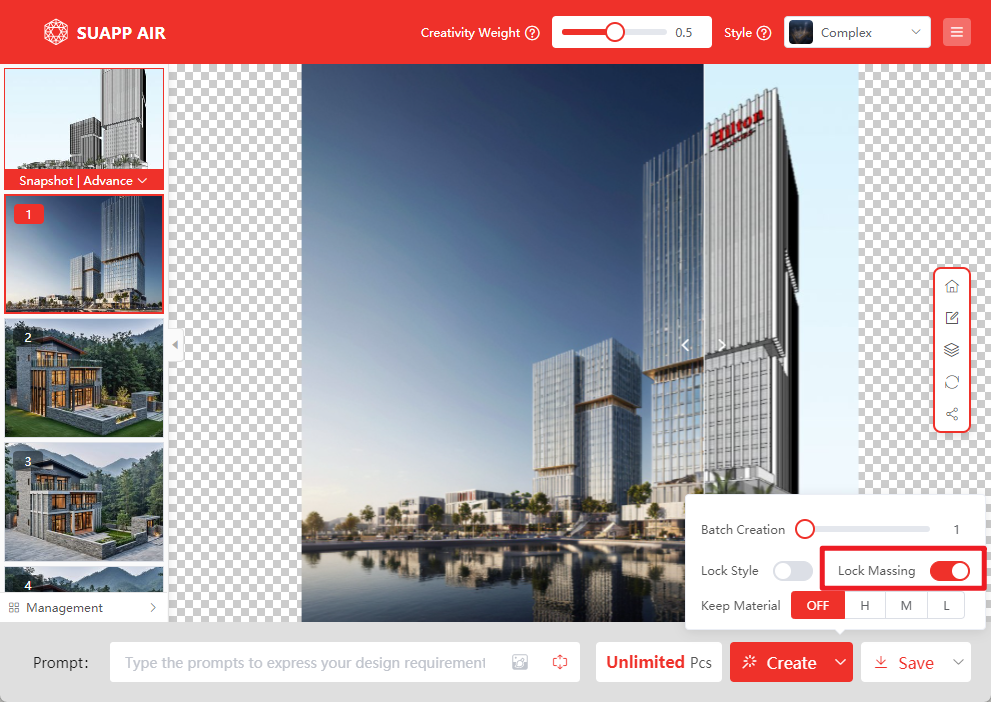
- /16
 Keep Material
Keep Material
This feature renders images as accurately as possible based on the original materials, ideal for detailed models with rich textures or for maintaining material consistency in unfinished renders.
Four levels of material preservation are available:
● Off: Disables material locking.
● High: Strongly preserves original material details; limits AI creativity.
● Medium: Balances material restoration and AI interpretation.
● Low: Minimally preserves materials; allows more creative freedom.
Demo Video: SUAPP AIR | 10 Keep Material
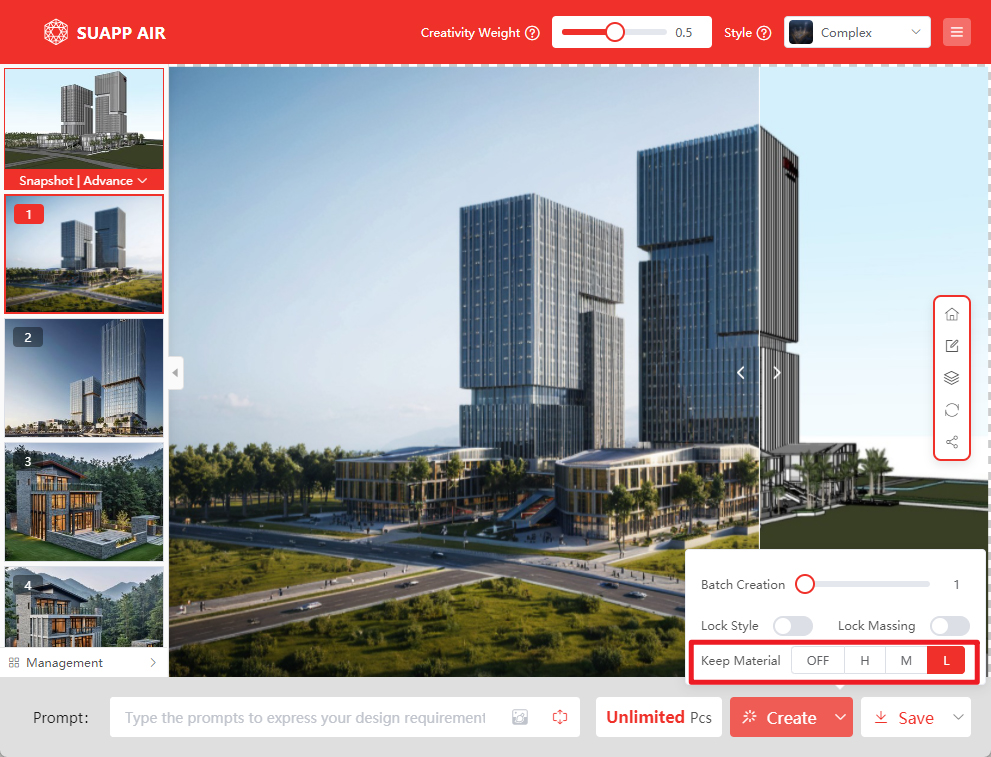
- /12
 Batch Rendering
Batch Rendering
Located under the extended options of the Render button, this feature allows rendering of 4 images at once. It is typically used during the early concept exploration stage to quickly compare different variations. For higher-quality results, single-image rendering is recommended.
Demo Video: SUAPP AIR | 04 History and Batch Management
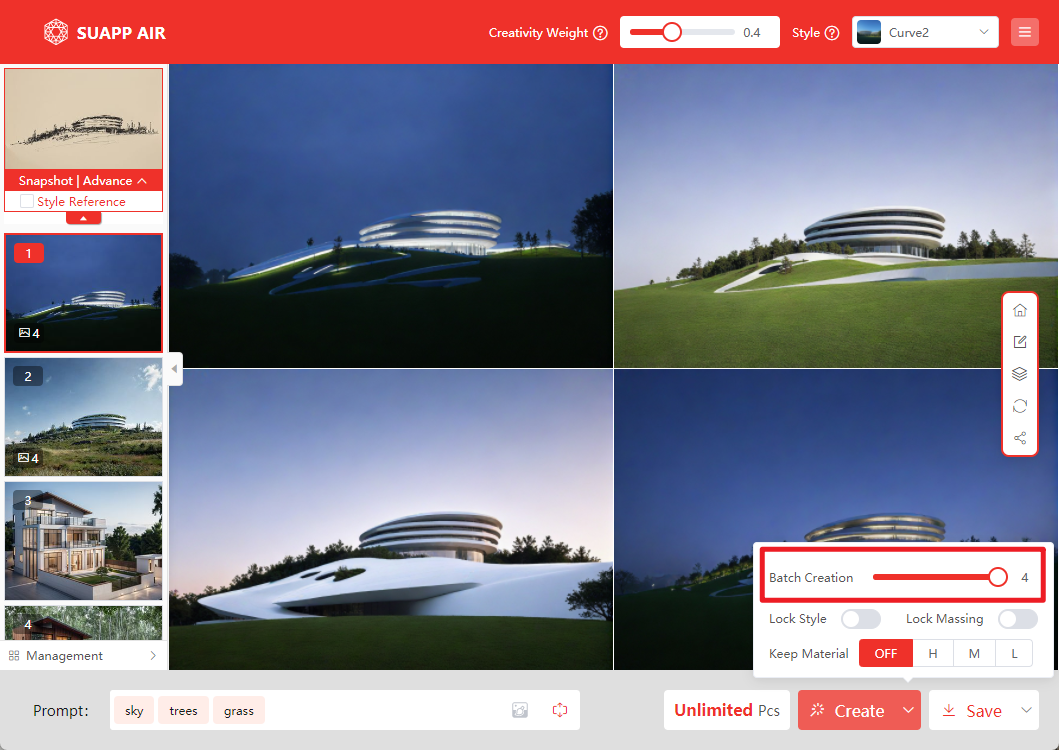
- /9
 Ultra-HD Export
Ultra-HD Export
When saving images, you can choose Ultra-HD resolution with lossless upscaling, supporting output up to 8K+. This is not merely a simple enlargement—AI enhances and restores details during export, which may result in a slightly different final image compared to the standard version.
Demo Video: SUAPP AIR | 03 Saving Images
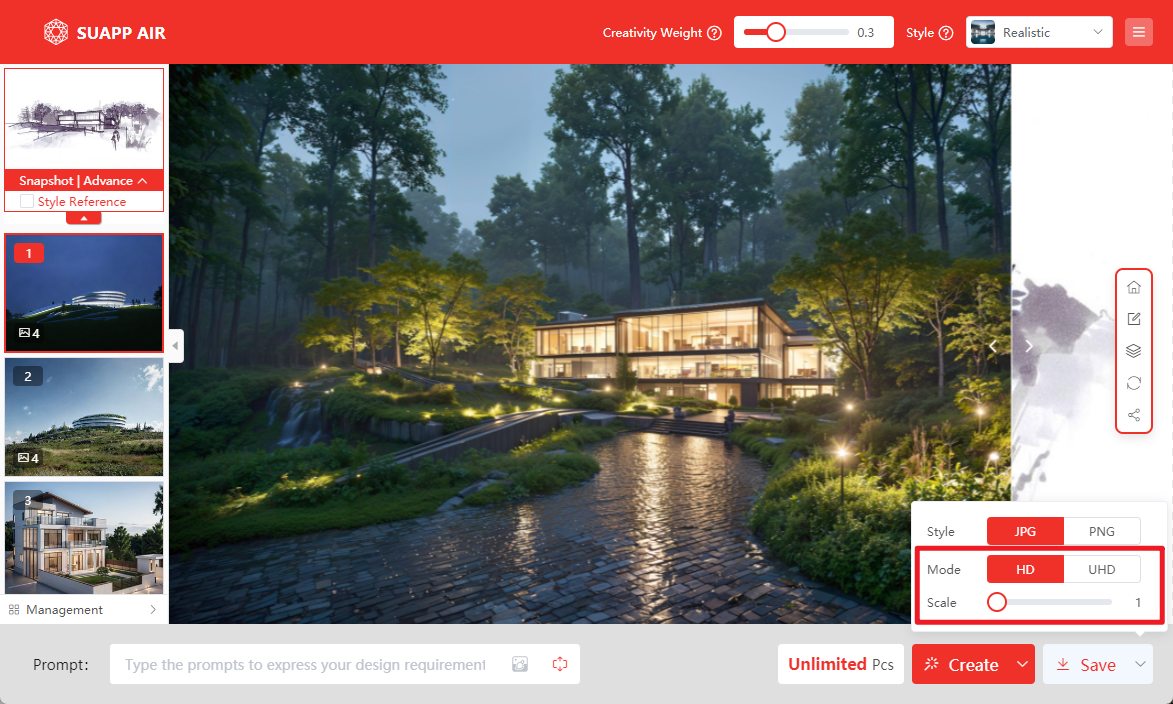





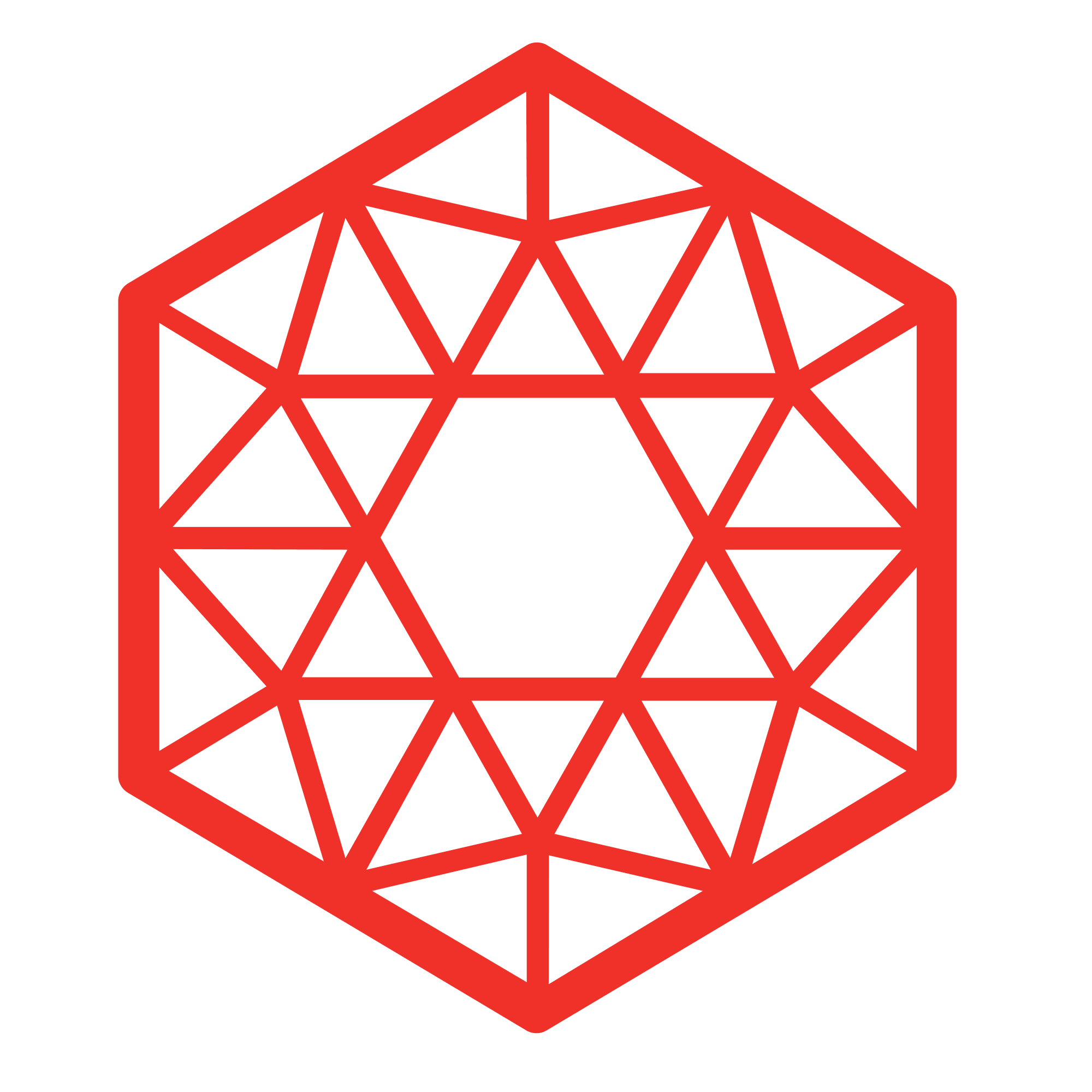 SUAPP AIR
SUAPP AIR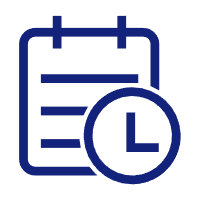 Release Notes
Release Notes
 Plugin version
Plugin version SUAPP AIR for SketchUp
SUAPP AIR for SketchUp SUAPP AIR for Rhino
SUAPP AIR for Rhino SUAPP AIR for Revit
SUAPP AIR for Revit SUAPP AIR for 3ds Max
SUAPP AIR for 3ds Max SUAPP AIR for Blender
SUAPP AIR for Blender SUAPP AIR for Photoshop
SUAPP AIR for Photoshop SUAPP AIR for Windows
SUAPP AIR for Windows SUAPP AIR for macOS
SUAPP AIR for macOS



