- /134
 Open SUAPP AIR
Open SUAPP AIR
Two Ways to Access SUAPP AIR:
PluginVersion: Download and install the SUAPP AIR plugin for your software, then open it to get started.
WebVersion: Open SUAPP AIR directly in your browser at https://suapp.ai
Desktopversion: available for Windows and Mac.
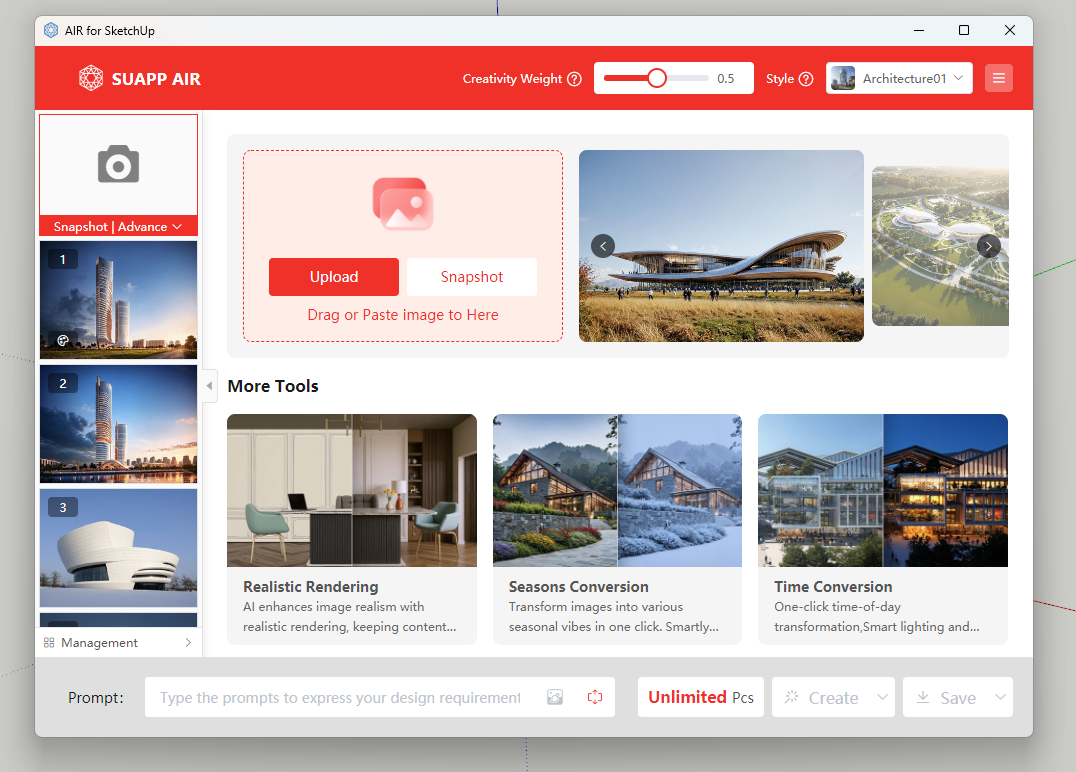
- /71
 Interface Home
The main interface consists of two sections:
Interface Home
The main interface consists of two sections:
Top Section: Showcases featured cases that you can copy with one click to learn rendering techniques and get inspired.
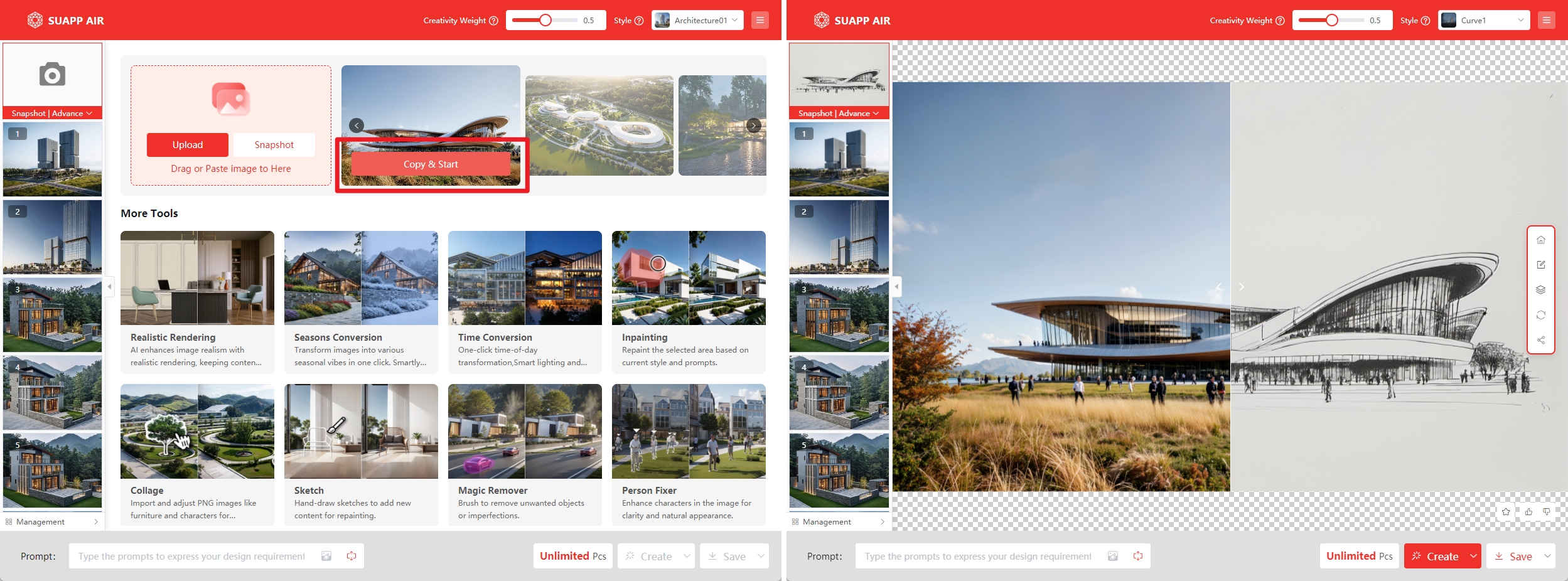
Main Section: Displays core features—simply select the desired tool, upload an image, and enter the corresponding mode with one click.
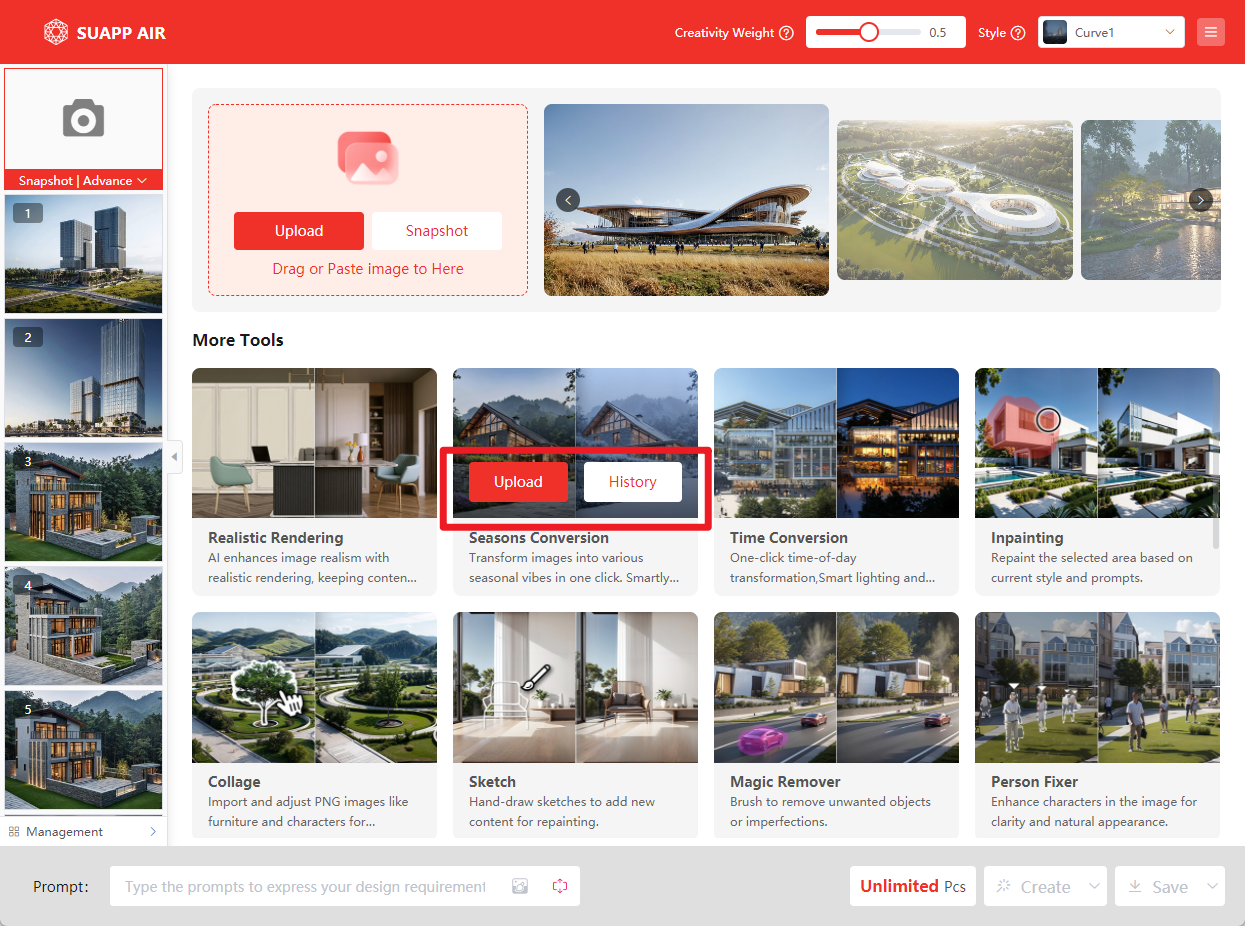
- /56
 Importing image
You can import images in four ways:
Importing image
You can import images in four ways:
1.Screenshot– Click the top-left corner in SUAPP AIR to capture your current model view.
2.Upload an Image– Select and upload an image file from your device.
3.Drag and Drop– Drag an image file directly into the interface.
4.Paste (Ctrl+V)– Copy an image and paste it directly into SUAPP AIR.
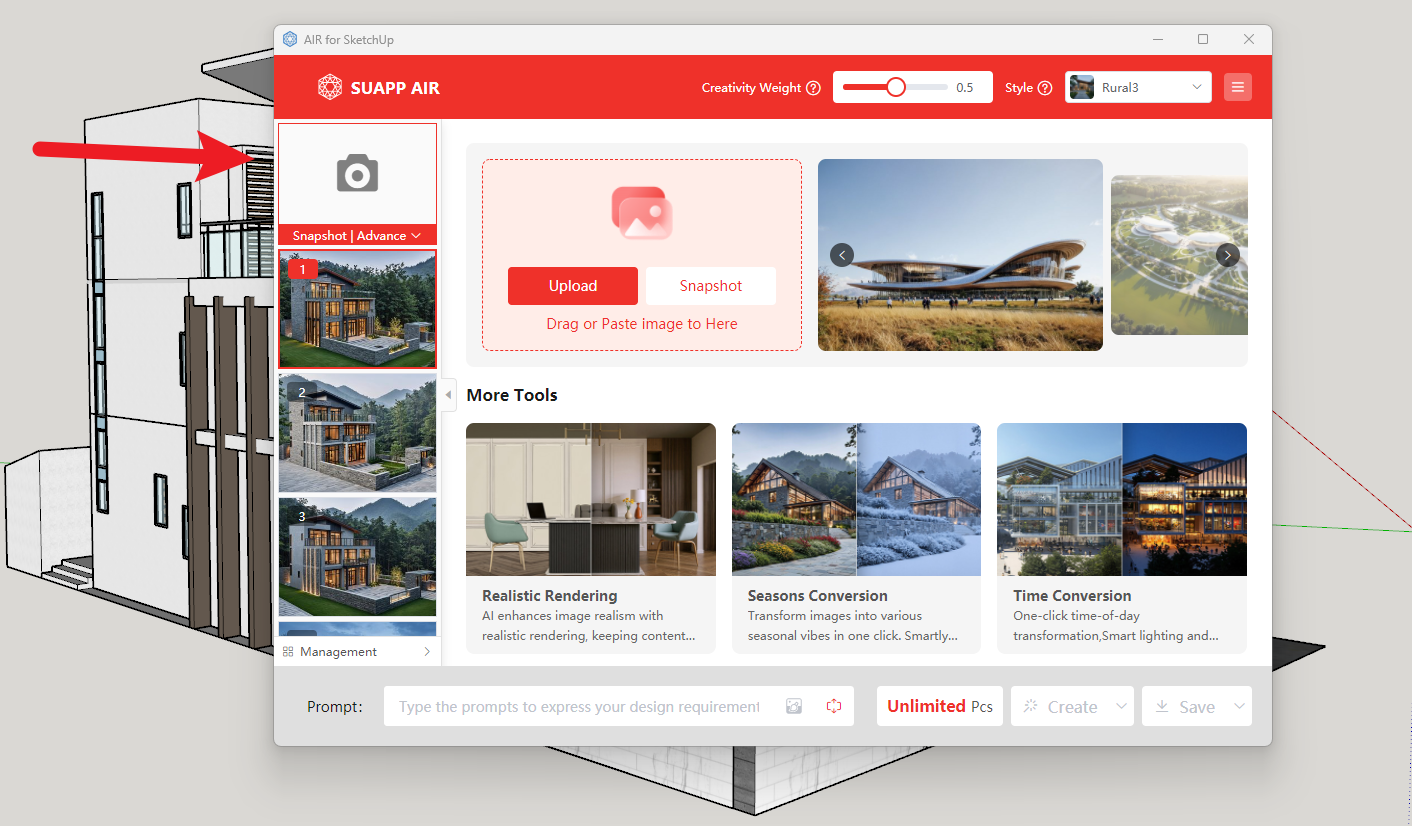
- /47
 Select a Rendering Style
Select a Rendering Style
In the top-right corner, choose a style from the “Style” menu.
Currently, SUAPP AIR offers 2 modes, 12 major rendering categories and over 600 unique styles to explore.
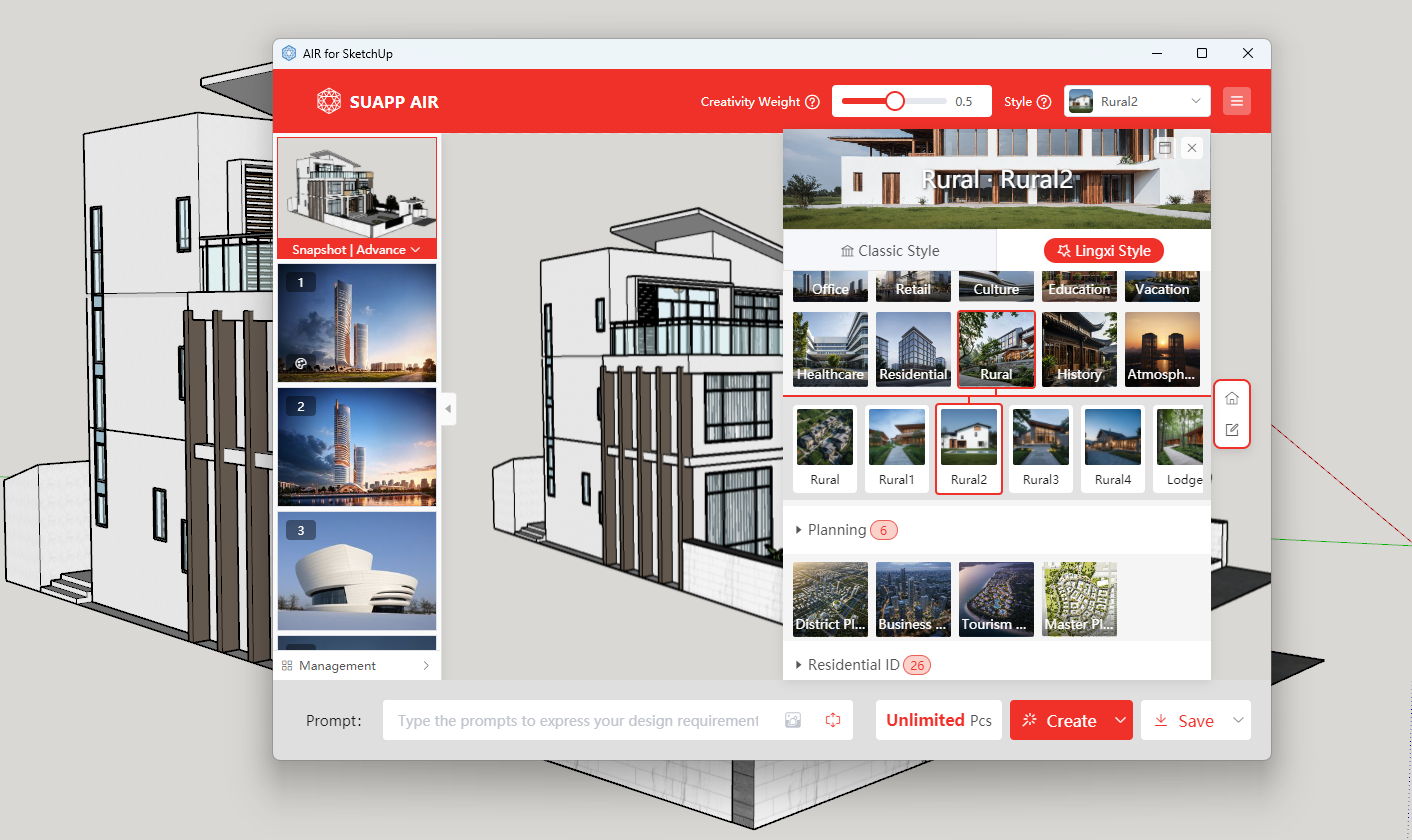
- /48
 Render Image
Render Image
Simply click the “Create” button and wait a few seconds—your concept image will be ready in seconds.
Unlike traditional renderers, SUAPP AIR creates results based on the lines in your image and the selected rendering style, delivering a unique, inspiration-focused output.
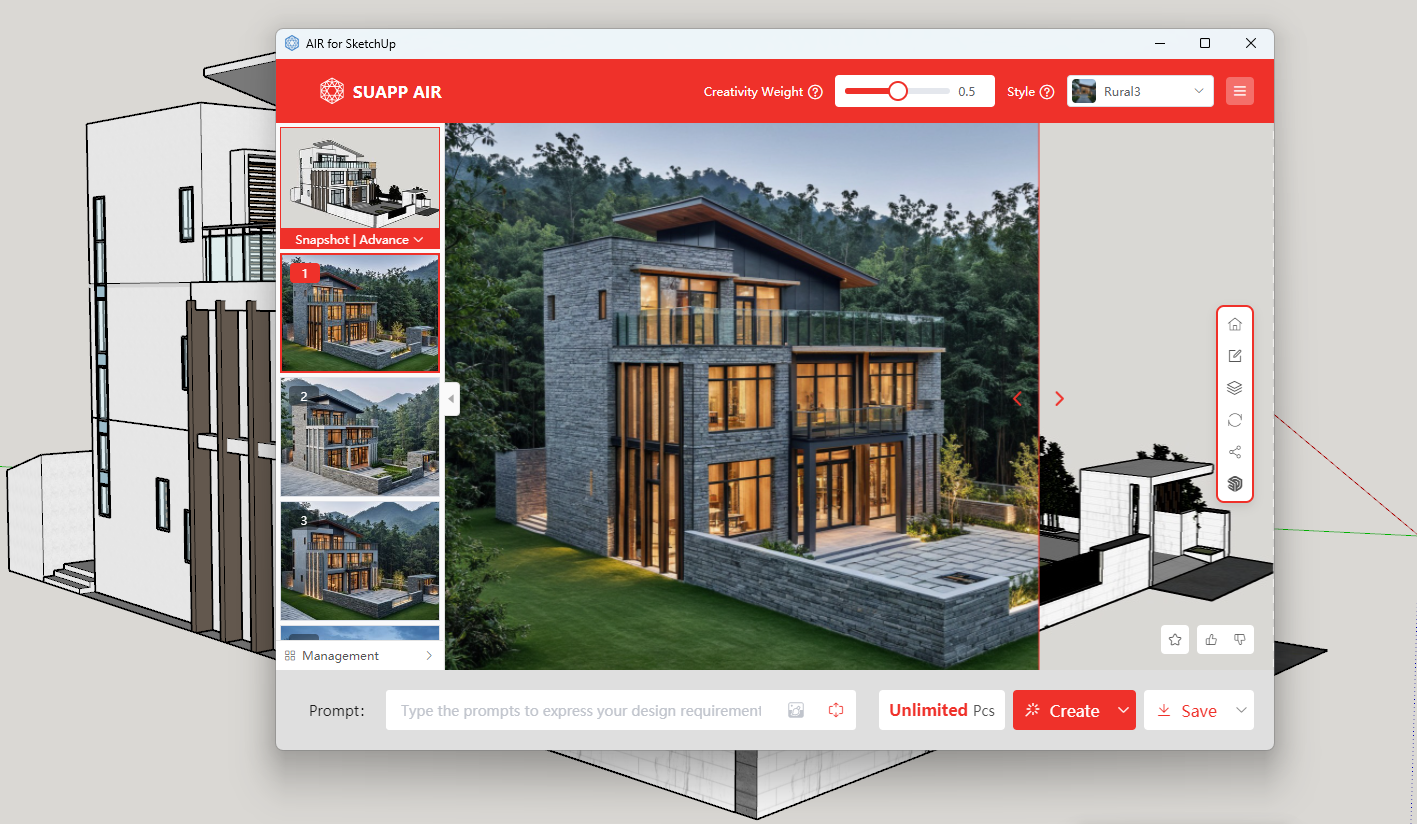
- /44
 Input Image Technique
Input Image Technique
1. Use a Proper View Angle
For best results, use standard viewing angles. We recommend human-eye perspectives, such as one-point or two-point perspective, which allow the AI to perform at its best.
In SketchUp, you can adjust the model view by going to Camera > Two-Point Perspective.
Demo Video: SUAPP AIR | 05 Composition Techniques
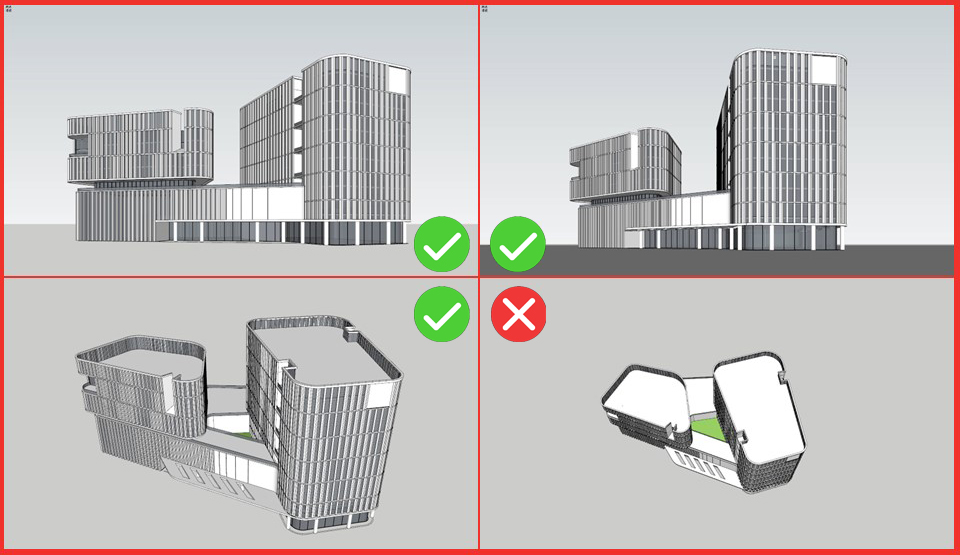
2. Use Proper Composition
Ensure the main subject in your rendering occupies a central and prominent position. Smaller or distant objects may reduce AI recognition accuracy and result in less predictable outcomes. If the composition is poor, use the Crop tool to adjust it.
Tip: Horizontal layouts usually produce better results than vertical ones. After importing, try cropping the image to a horizontal format, ideally around a 9:16 ratio.
3. Remove Distracting Elements
SUAPP AIR recognizes and relies on the linework in your input image. Any unrelated elements such as text, annotations, or extra guide lines may interfere with the rendering process. For optimal results, please remove these distracting elements before rendering.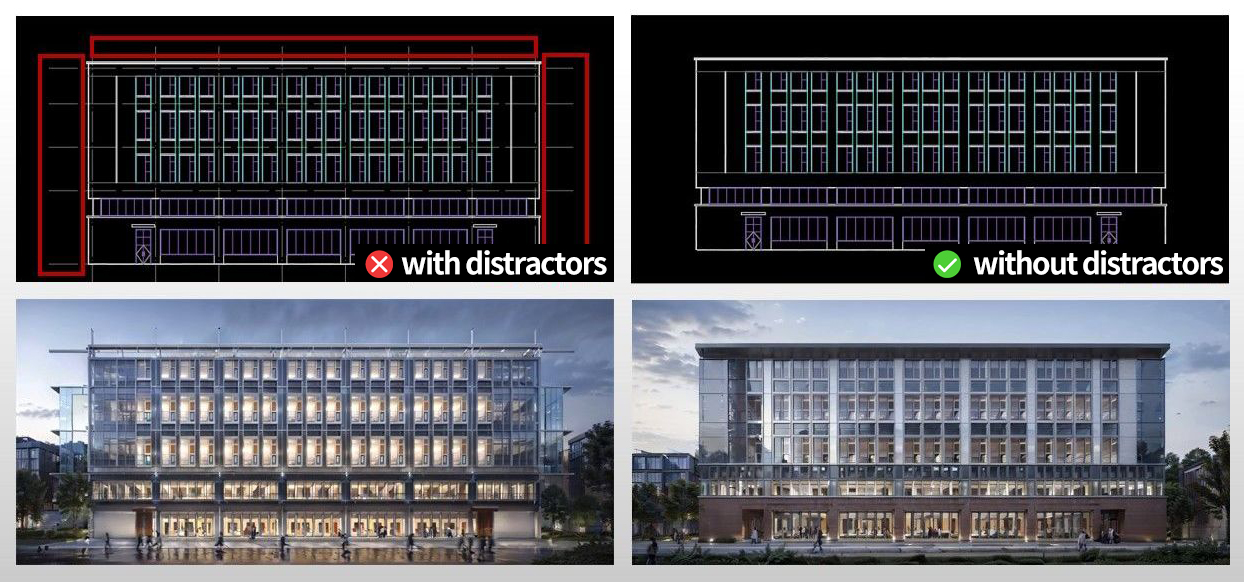





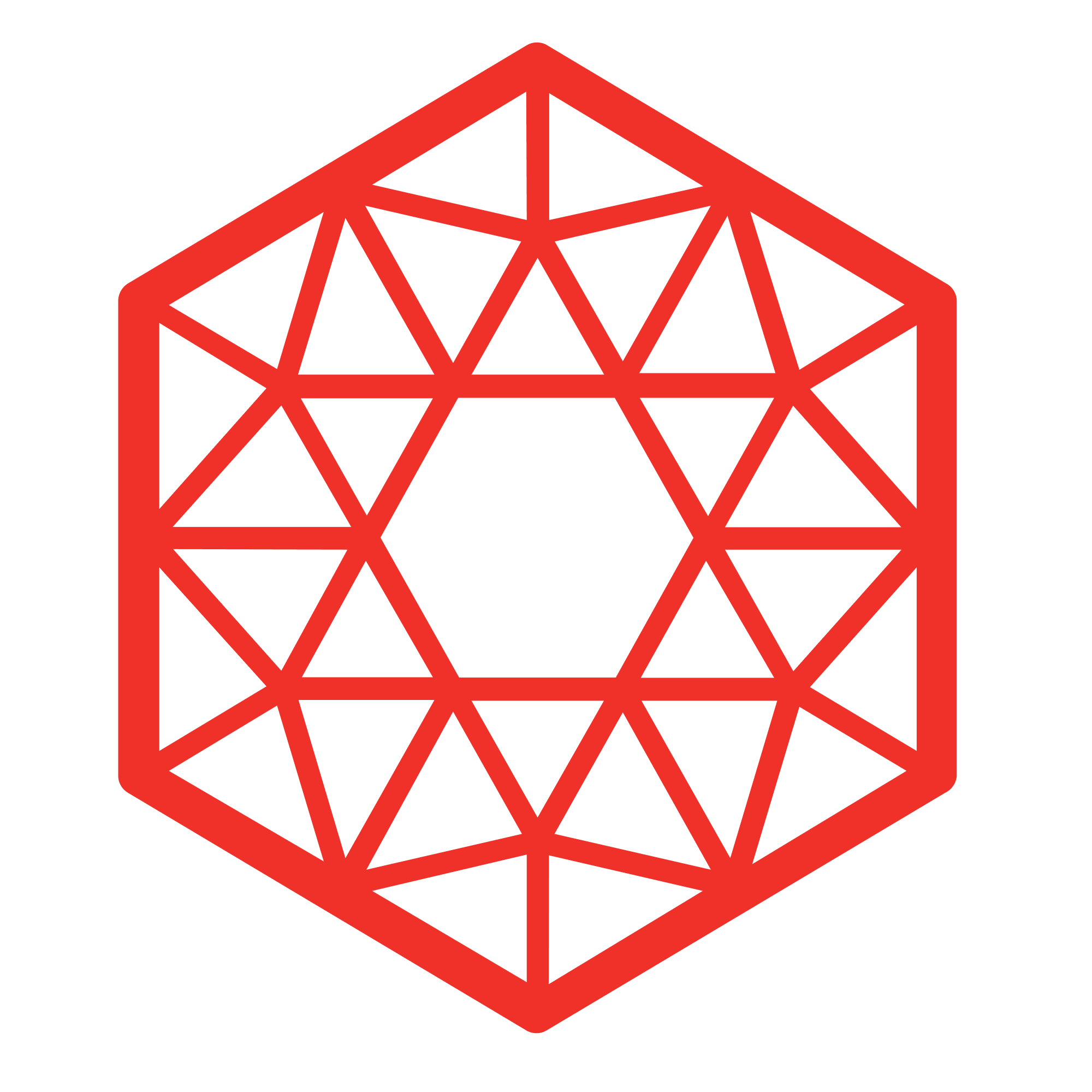 SUAPP AIR
SUAPP AIR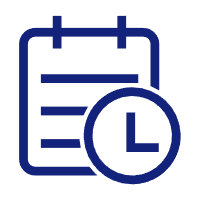 Release Notes
Release Notes
 Plugin version
Plugin version SUAPP AIR for SketchUp
SUAPP AIR for SketchUp SUAPP AIR for Rhino
SUAPP AIR for Rhino SUAPP AIR for Revit
SUAPP AIR for Revit SUAPP AIR for 3ds Max
SUAPP AIR for 3ds Max SUAPP AIR for Blender
SUAPP AIR for Blender SUAPP AIR for Photoshop
SUAPP AIR for Photoshop SUAPP AIR for Windows
SUAPP AIR for Windows SUAPP AIR for macOS
SUAPP AIR for macOS



