- /257
 Is there a trial available for SUAPP AIR?
Is there a trial available for SUAPP AIR?
Due to many trial requests, the trial process has been temporarily changed to ensure stability for current members.
Please join our community using the link below. After joining, share your images, models, drafts, or photos in the group. Our support team will help with your trial and answer questions.
Whatsapp: https://chat.whatsapp.com/FfolbR8JYsD6VKgxMQpiM4
Telegram: https://t.me/SUAPP_AI
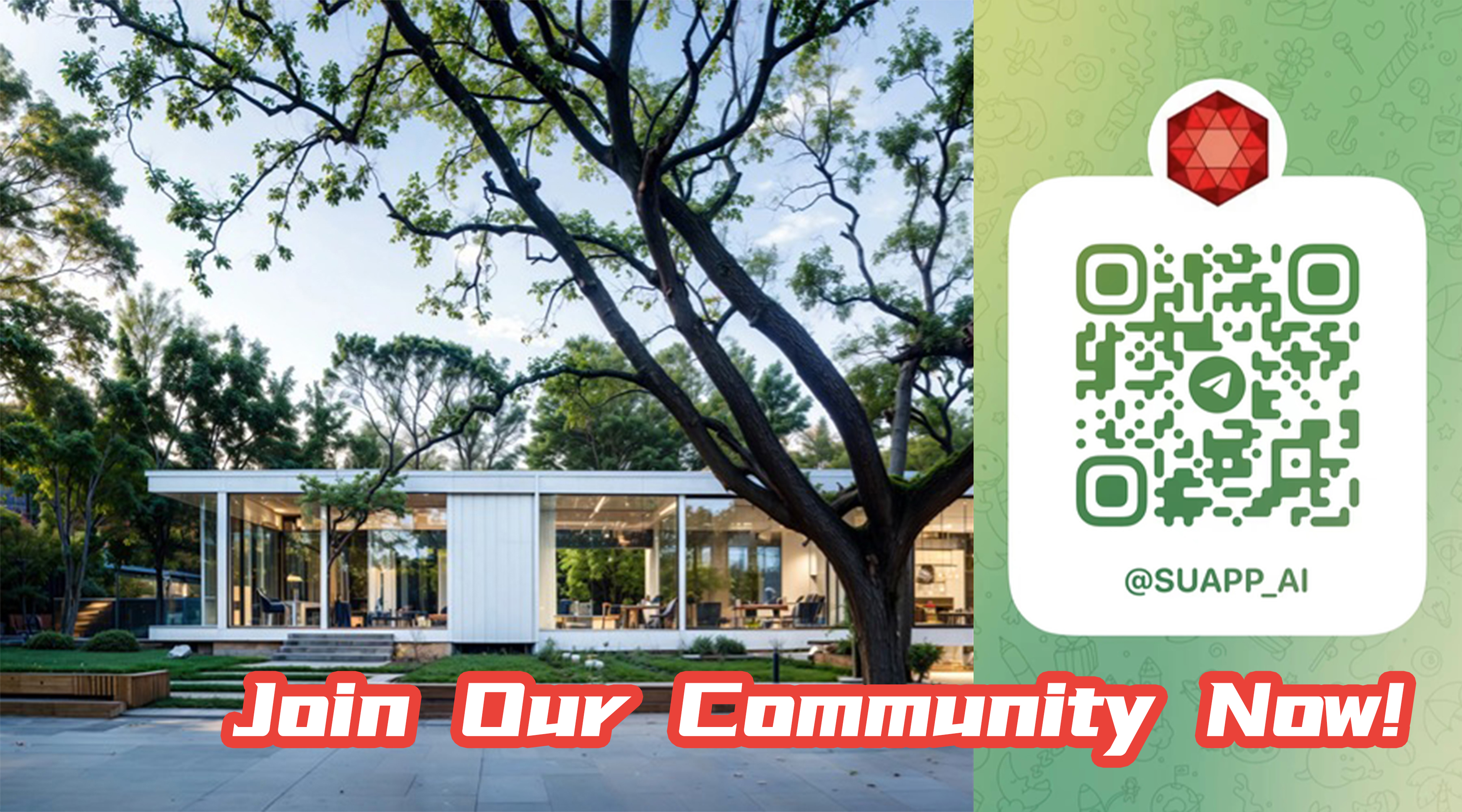
- /26
 How many devices can SUAPP AIR be used on?
SUAPP AIR can be accessed from multiple devices, but only one can be used at a time. An internet connection is required.
How many devices can SUAPP AIR be used on?
SUAPP AIR can be accessed from multiple devices, but only one can be used at a time. An internet connection is required. - /22
 Can I purchase and use SUAPP AIR separately?
Yes, AIR is one of the SUAPP AI plugins and can be used independently. You can access it by:
Can I purchase and use SUAPP AIR separately?
Yes, AIR is one of the SUAPP AI plugins and can be used independently. You can access it by:
● Purchasing the Basic or Standard Plan (90 days)
● Using the web version directly, without installing any software
Just visit https://suapp.ai on your computer and click SUAPP AIR in the top-right corner to start.
- /107
 Which software does SUAPP AIR support?
1. Plugin version—SUAPP AIR currently supports most major design software, including SketchUp, Rhino (Windows), Revit, 3ds Max, Blender, and Photoshop.
Which software does SUAPP AIR support?
1. Plugin version—SUAPP AIR currently supports most major design software, including SketchUp, Rhino (Windows), Revit, 3ds Max, Blender, and Photoshop.
2. Web version—no hardware needed, just log in at https://suapp.ai.
3. Desktop version—available for Windows and Mac
- /9
 How does SUAPP AIR generate images?
SUAPP AIR uses AI to turn your image into linework, then references a large design dataset to interpret and generate visuals that help explore your ideas.
How does SUAPP AIR generate images?
SUAPP AIR uses AI to turn your image into linework, then references a large design dataset to interpret and generate visuals that help explore your ideas. - /42
 How long does it take SUAPP AIR to create a result?
Typically, it takes under 20 seconds for most outputs, with the fastest being 5 seconds. Complex editing or animation generation may take up to 1-2 minutes.
How long does it take SUAPP AIR to create a result?
Typically, it takes under 20 seconds for most outputs, with the fastest being 5 seconds. Complex editing or animation generation may take up to 1-2 minutes. - /63
 Is there a limit on the number of images SUAPP AIR can generate?
Is there a limit on the number of images SUAPP AIR can generate?
MAX plan users enjoy unlimited image generation during their membership. Other plans use a credit system—each render consumes credits, and extra credits must be purchased once they run out.
Note: Unused credits expire with the membership. To access them again, you must renew your subscription.
- /9
 What is the maximum resolution SUAPP AIR can save?
What is the maximum resolution SUAPP AIR can save?
SUAPP AIR supports Ultra-HD export. With 2× upscaling, images can reach 4× the original resolution. It's not just pixel enlargement—AI enhances and restores details during the process. Most exports reach 4K–8K, or even higher depending on the aspect ratio, meeting early-stage design presentation needs.
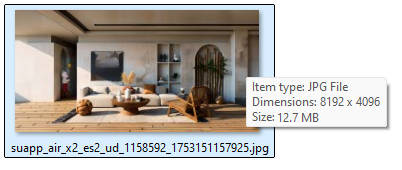
- /36
 What kind of workflow is SUAPP AIR suitable for?
“AI is powerful, but it’s your design vision that makes the real difference.”
What kind of workflow is SUAPP AIR suitable for?
“AI is powerful, but it’s your design vision that makes the real difference.”
An effective AI tool should enhance creativity, not replace it. SUAPP AIR excels in early design phases—conceptualization, sketching, and planning—offering fast and visually compelling results from models, sketches, drafts, or site photos.
Project Initialization & Design Phase:
● Assist Design Iteration: Real-time rendering while modeling and designing. Refine concepts on the fly.
● Inspire Creative Solutions: Leverage AI to explore diverse spatial layouts and design possibilities.
● Generate Mood & Concept Visuals: Dramatically reduce communication costs with clients, leadership, and rendering studios.
● Create Conceptual Sketches & Visuals: Instantly generate rough models, sketches, and hand-drawn style inspirations, freeing up valuable early-phase time.
● Generate Unlimited Design Variations: Produce numerous design options effortlessly – overwhelm clients with choices.
● Offer Renovation Concepts: Work from site photos; quickly visualize and present multiple renovation directions.
Project Finalization & Delivery Phase:
● Generate Precision Renderings: Produce high-quality renderings in seconds. Effortlessly change weather, time of day, and season – slash post-production costs.
● Enhance Rendering Quality: Elevate realism, texture, and detail to create truly compelling visuals.
● Automate Scene Composition: Generate realistic entourage and scene elements, eliminating tedious manual post-processing.
The Right Tool at the Right Time. Used strategically, SUAPP AIR becomes a powerful ally—enhancing creativity, accelerating workflow, and raising design quality.
- /15
 What Advantages Does SUAPP AIR Have Compared to Other AI Products?
What Advantages Does SUAPP AIR Have Compared to Other AI Products?
Feature Other AI Products (e.g., Stable Diffusion, Midjourney) SUAPP AIR Hardware Requires high-end PC Cloud-based computing; works on regular office PCs with internet connection Ease of Use Complex and hard to learn Very simple interface; learn to use in 1 minute Speed Slower, varies by setup 5-20s Quality Unstable, inconsistent Stable and high-quality Prompt word Required Optional Styles Unstable 600+ design styles, regularly updated Editing Tools Difficult to adjust Over 20 easy-to-use features for modification Integration with Modeling Software None Links with SketchUp, Rhino, Revit, 3ds Max, Blender, Photoshop Integration with SUAPP AI Tools None Integrated with SUAPP AI suite Update Frequency Irregular Weekly or faster - /10
 What Are the Differences Between SUAPP AIR and Traditional Renderers?
What Are the Differences Between SUAPP AIR and Traditional Renderers?
Contrasts Traditional Renderers (Lumion, Enscape, etc.) SUAPP AIR Workflow Stage Used in later design stages Ideal for early design, post edits Purpose Realistic visualization of final deliverables Fast concept generation and creative exploration Ease of Use Complex setup, high learning curve Simple, beginner-friendly Rendering Logic Relies on 3D materials and parameters Based on image lines and structure Rendering Time Takes hours 5–20s per image Output Stability Quality varies based on user skills and settings Stable and consistent results, meets industry standards System Requirements High-performance local hardware required Cloud-based, no special hardware needed - /6
 Why does SUAPP AIR Alter My Design? Can It Render Accurately?
Why does SUAPP AIR Alter My Design? Can It Render Accurately?
1. Why Modify the Design?
The right tool belongs in the right workflow! SUAPP AIR is fundamentally AI-driven. Its core function is to modify, optimize, enrich, and refine preliminary concepts like sketches and rough drafts. If you use "Creat" directly, it will generate alternative creative interpretations to expand your design possibilities.
2. Can It Produce Precise Output?
Yes. Use the "Creative Editing" feature:
• Method 1: Activate the icon beside Prompt Words and describe your desired effect.
• Method 2: Expand the keyword panel and select a preset effect under "Creative Editing".
• No additional parameters are needed to generate results that faithfully preserve your original design.

Optimize precision with these techniques:
Quality Input Matters: Better composition and camera angles in source images yield superior output.
Framing Focus: Position key elements closer to the camera for higher fidelity to original designs.
Adjust Creativity Weight: Increase this parameter contextually for stronger design adherence.
Lock Material: Enable Lock Material before rendering if materials are pre-assigned.
Lock Massing: Activate Lock Massing for complex models to preserve structural intent.
Targeted Refinement: Use local editing tools for precise adjustments.
Quality Boost: Apply "Ultra-HD Export" to enhance resolution without altering the design.
- /8
 Can deleted images in the rendering history be recovered?
Once deleted, images in the rendering history cannot be recovered. Please use the delete function with caution.
Can deleted images in the rendering history be recovered?
Once deleted, images in the rendering history cannot be recovered. Please use the delete function with caution. - /10
 How long are render history images saved? How many can be stored?
● Basic & Standard Plans: Images are saved for 1 month.
How long are render history images saved? How many can be stored?
● Basic & Standard Plans: Images are saved for 1 month.
● Pro Plan: Images are saved for 1 year.
● Max Plan: No time or quantity limits.
We recommend saving important images promptly to avoid loss.





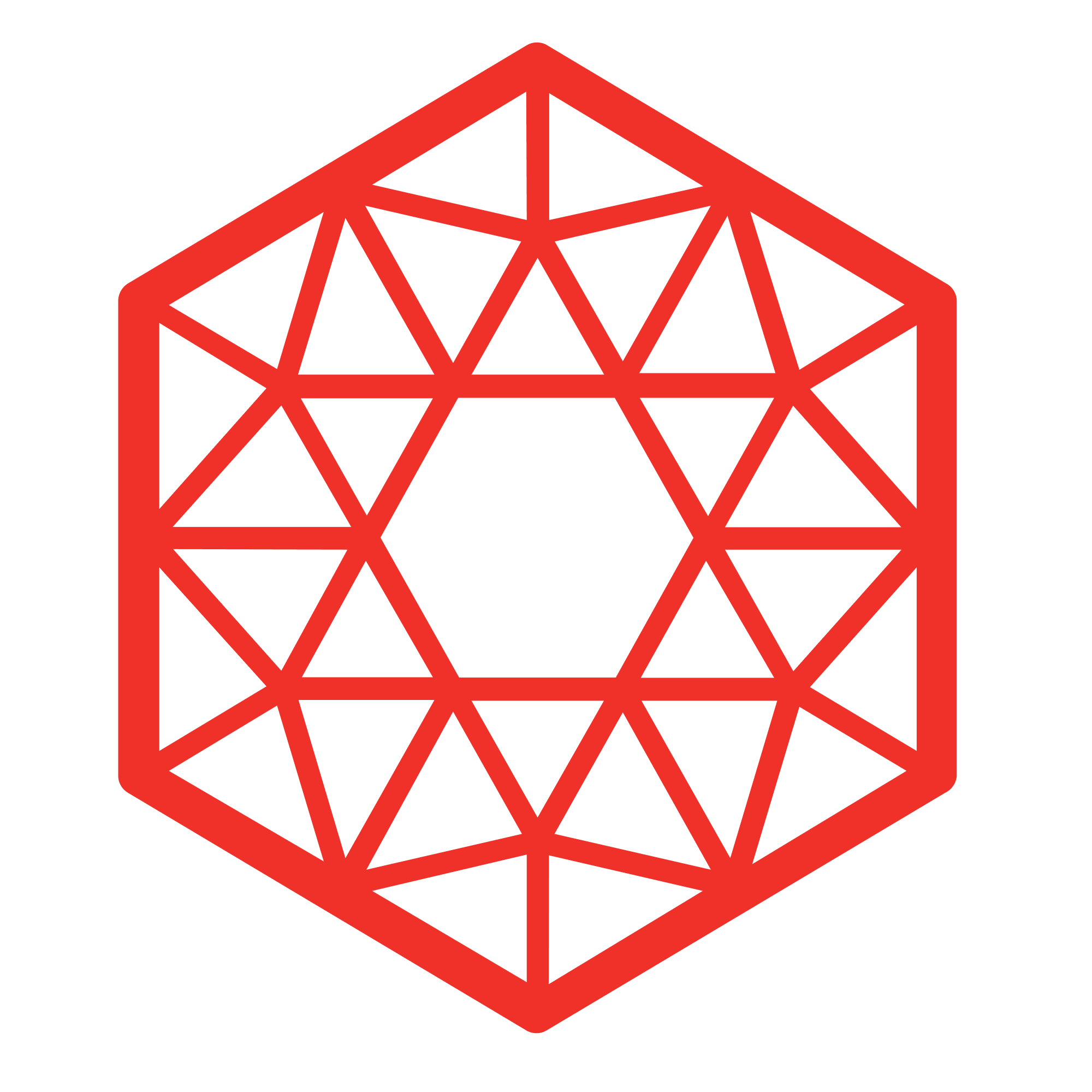 SUAPP AIR
SUAPP AIR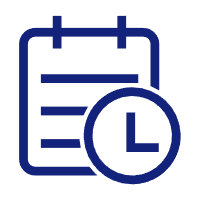 Release Notes
Release Notes
 Plugin version
Plugin version SUAPP AIR for SketchUp
SUAPP AIR for SketchUp SUAPP AIR for Rhino
SUAPP AIR for Rhino SUAPP AIR for Revit
SUAPP AIR for Revit SUAPP AIR for 3ds Max
SUAPP AIR for 3ds Max SUAPP AIR for Blender
SUAPP AIR for Blender SUAPP AIR for Photoshop
SUAPP AIR for Photoshop SUAPP AIR for Windows
SUAPP AIR for Windows SUAPP AIR for macOS
SUAPP AIR for macOS



