- /30
 Select Tools
Select Tools
Tools 1–6 are selection tools used to define specific areas for localized editing. They support various selection methods that can be combined for greater flexibility and work seamlessly with features like Implanting and Magic Remover for precise control. These tools are part of an advanced editing suite, allowing fine-tuned adjustments to the original or rendered image—offering greater accuracy and creative control over your results.
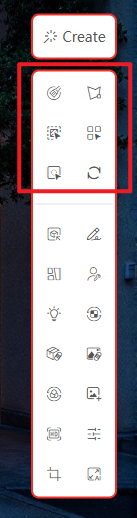
Demo Video:
SUAPP AIR | 09 Partial Rendering
1. Brush Selection
Roughly paint over the areas of the image that need to be modified to define the repainting region. Ideal for manually selecting irregular-shaped areas for localized editing.
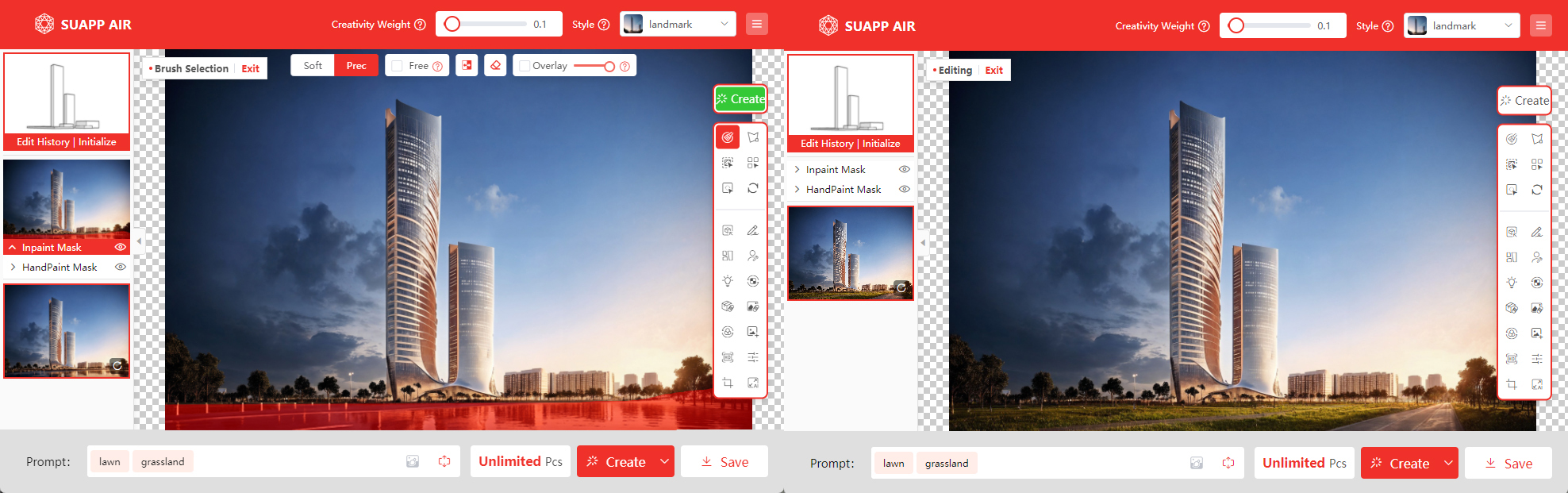
2. Lasso Selection
Freely drag to draw a polygonal lasso to define the mask area, with precise control over boundary points. Best suited for well-defined or structured regions.
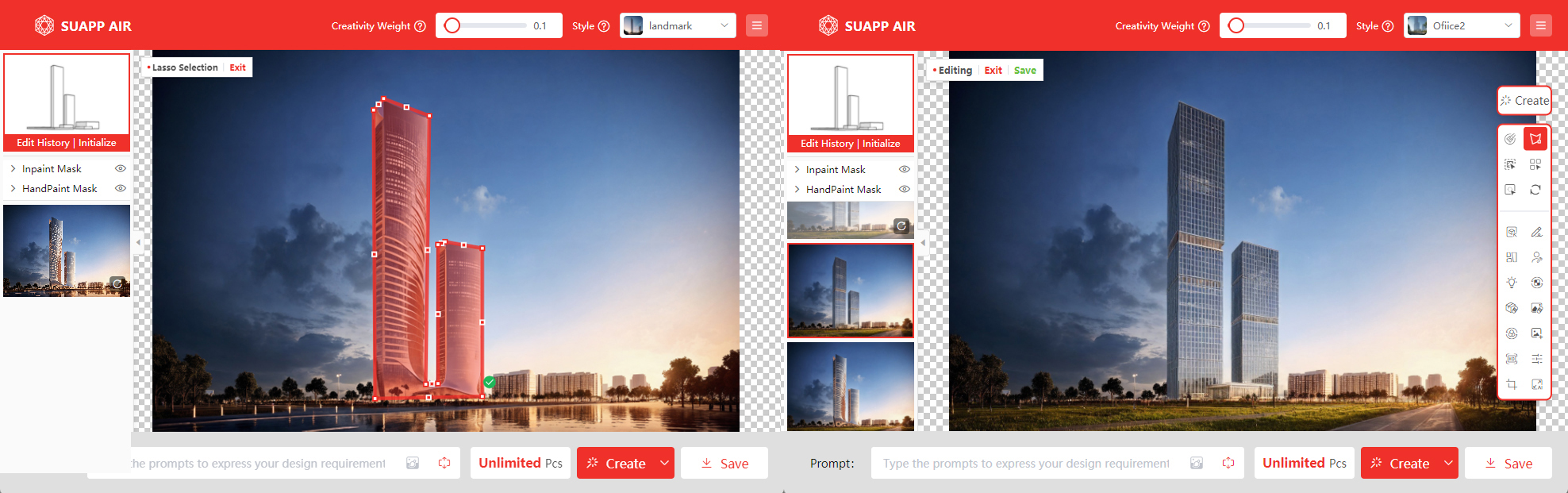
3. Quick Selection
Rapidly identifies complete objects and regions within the image. Hover the cursor and click to define the mask area. Ideal for selecting similar or continuous objects.
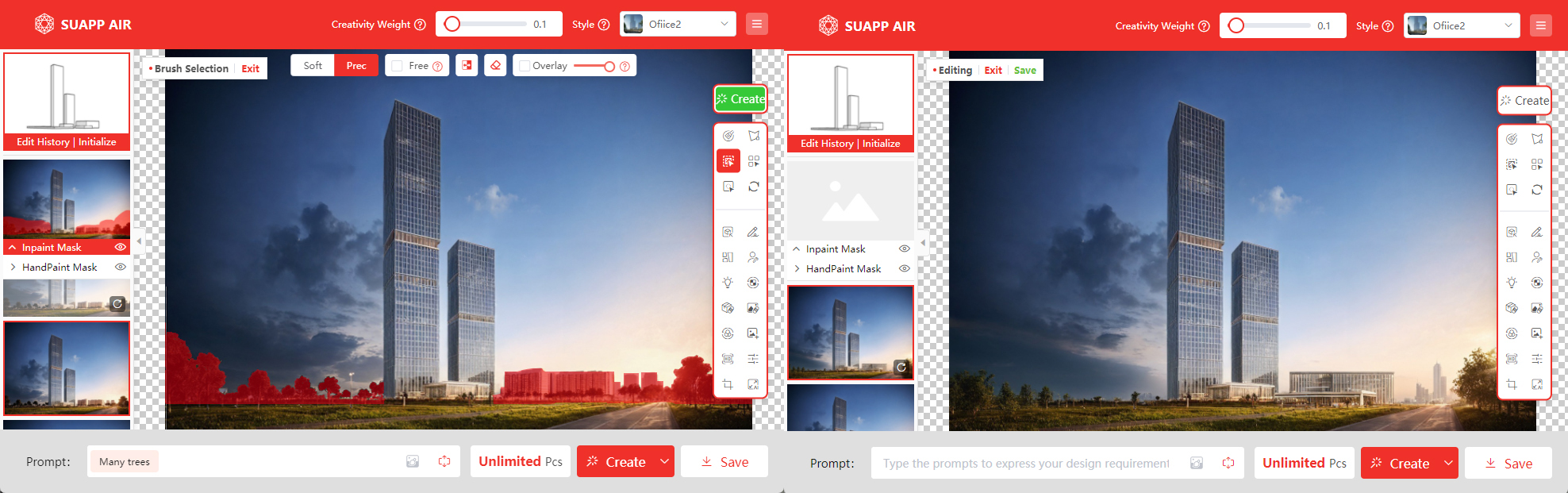
4. Precise Selection
Automatically detects precise objects and regions within the image. Click on different color blocks to define the mask area. Suitable for selecting irregular-shaped objects with accuracy.
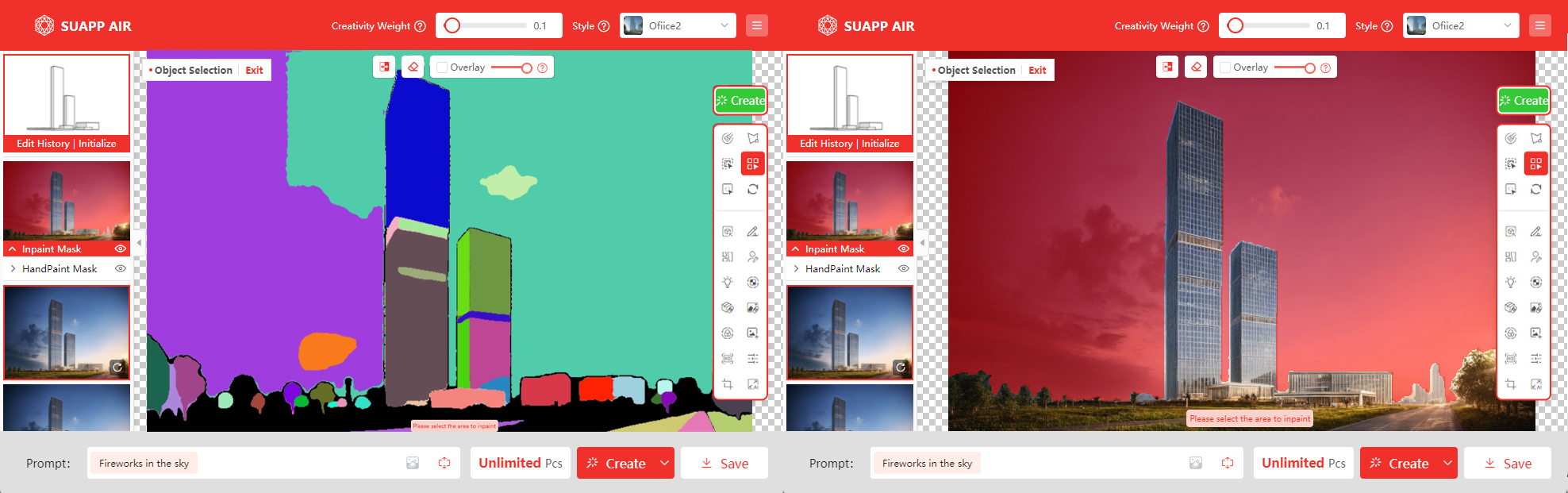
5. Instant Selection
Allows real-time point-and-drag selection of objects and regions without pre-processing. Right-click to exclude areas from the selection. Ideal for quickly selecting complete objects with minimal steps.
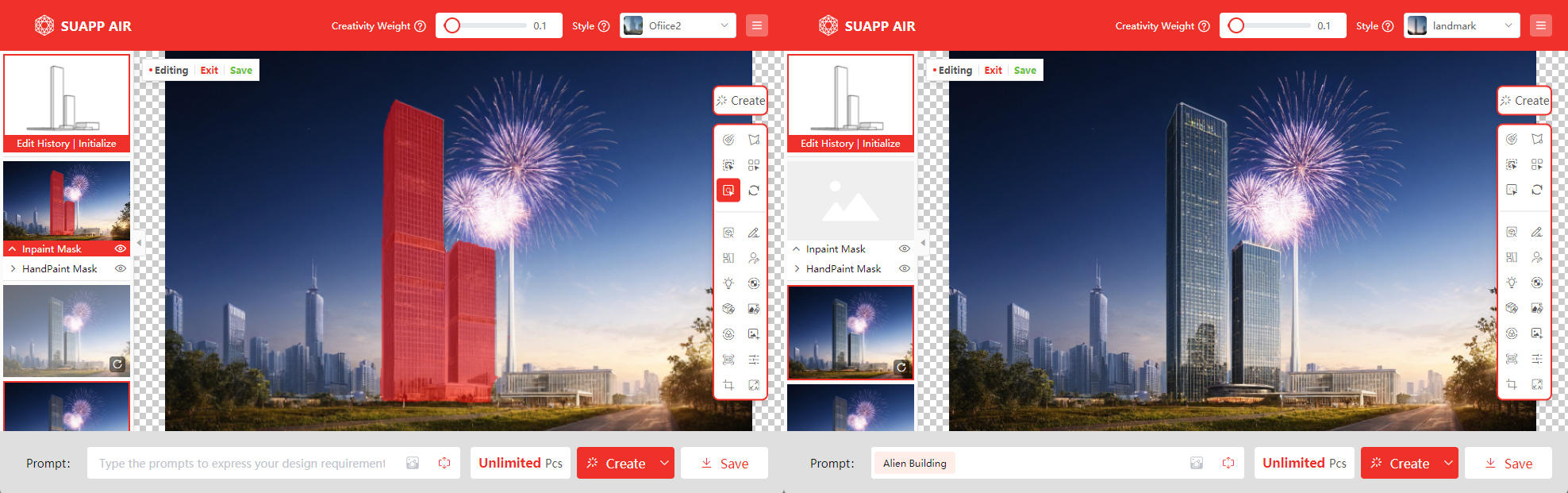
6. Reset
Clears the selection mask.
- /17
 Implanting
Implanting
Places a new object into a specified location within the image while preserving its key characteristics as much as possible. Ideal for intelligent object replacement or generation, such as modifying building façades, changing furniture styles, or adding vegetation.
Demo Video: SUAPP AIR | 31 Impanting
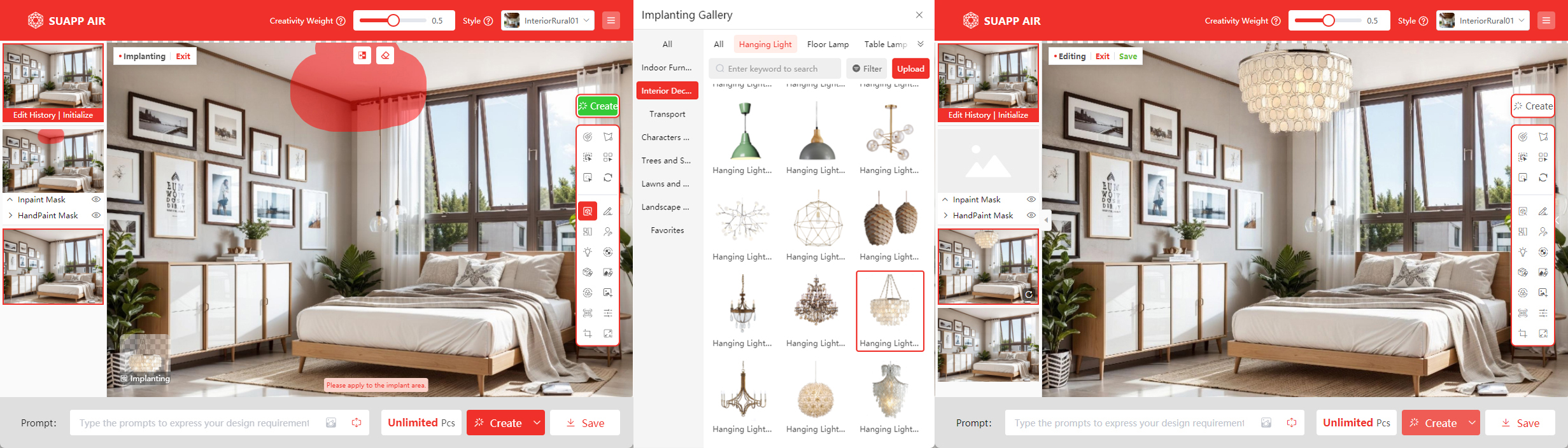
- /22
 Sketch
Add new content to the image by drawing simple line sketches. Works in combination with the mask area for localized edits and enhancements. Perfect for adding desired elements such as plants, roads, vehicles, background buildings, and more with ease.
Sketch
Add new content to the image by drawing simple line sketches. Works in combination with the mask area for localized edits and enhancements. Perfect for adding desired elements such as plants, roads, vehicles, background buildings, and more with ease.
Demo Video: SUAPP AIR | 12 Doodle Function
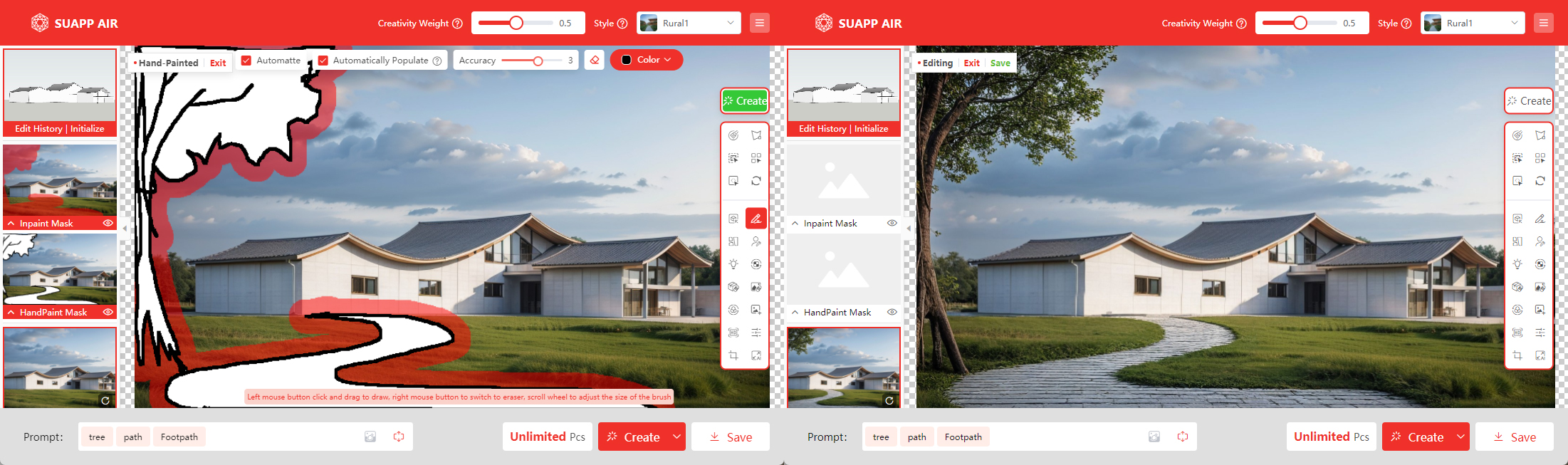
- /14
 Collage
Quickly import transparent PNG assets such as furniture, decorations, people, or background elements. Adjust their size, position, and angle, then place them into the scene. You can also apply partial rendering to the inserted area as needed.
Collage
Quickly import transparent PNG assets such as furniture, decorations, people, or background elements. Adjust their size, position, and angle, then place them into the scene. You can also apply partial rendering to the inserted area as needed.
Demo Video: SUAPP AIR | 21 Photo Collage
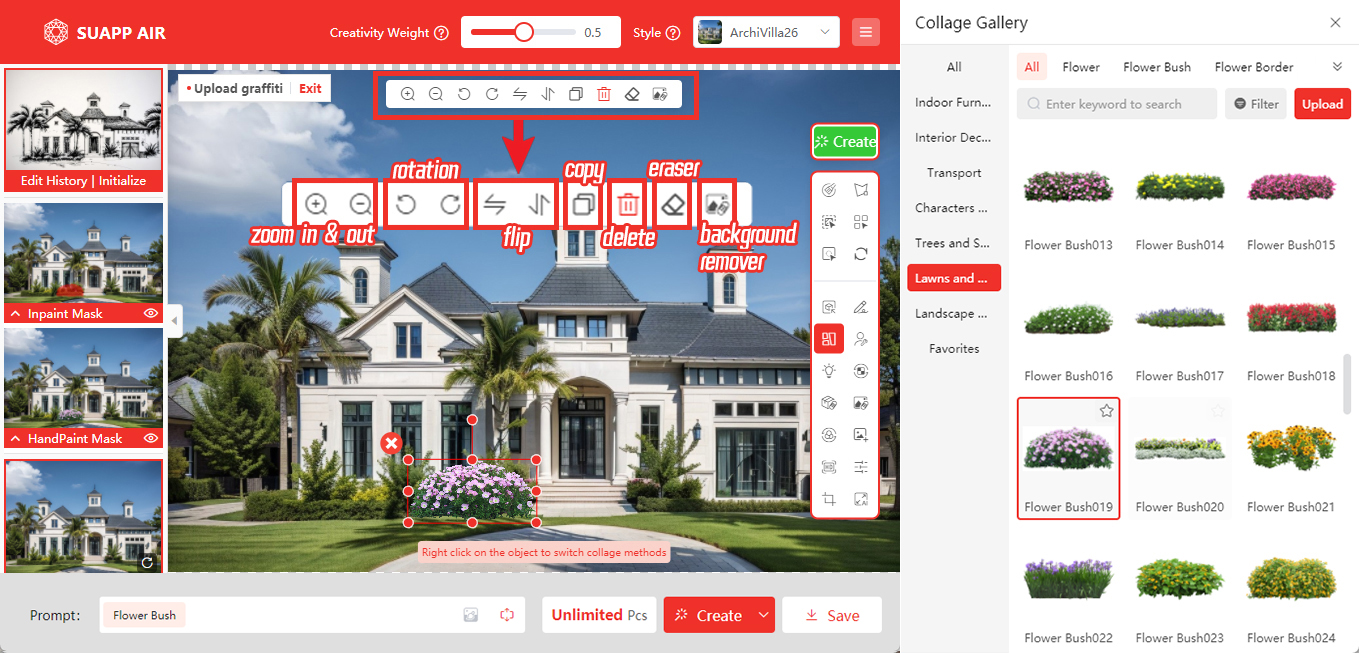
- /16
 Person Fixer
Person Fixer
Automatically detects and enhances background characters in the image with one click, enhancing clarity and realism. Perfect for refining AI-generated figures that appear distorted or unrealistic.
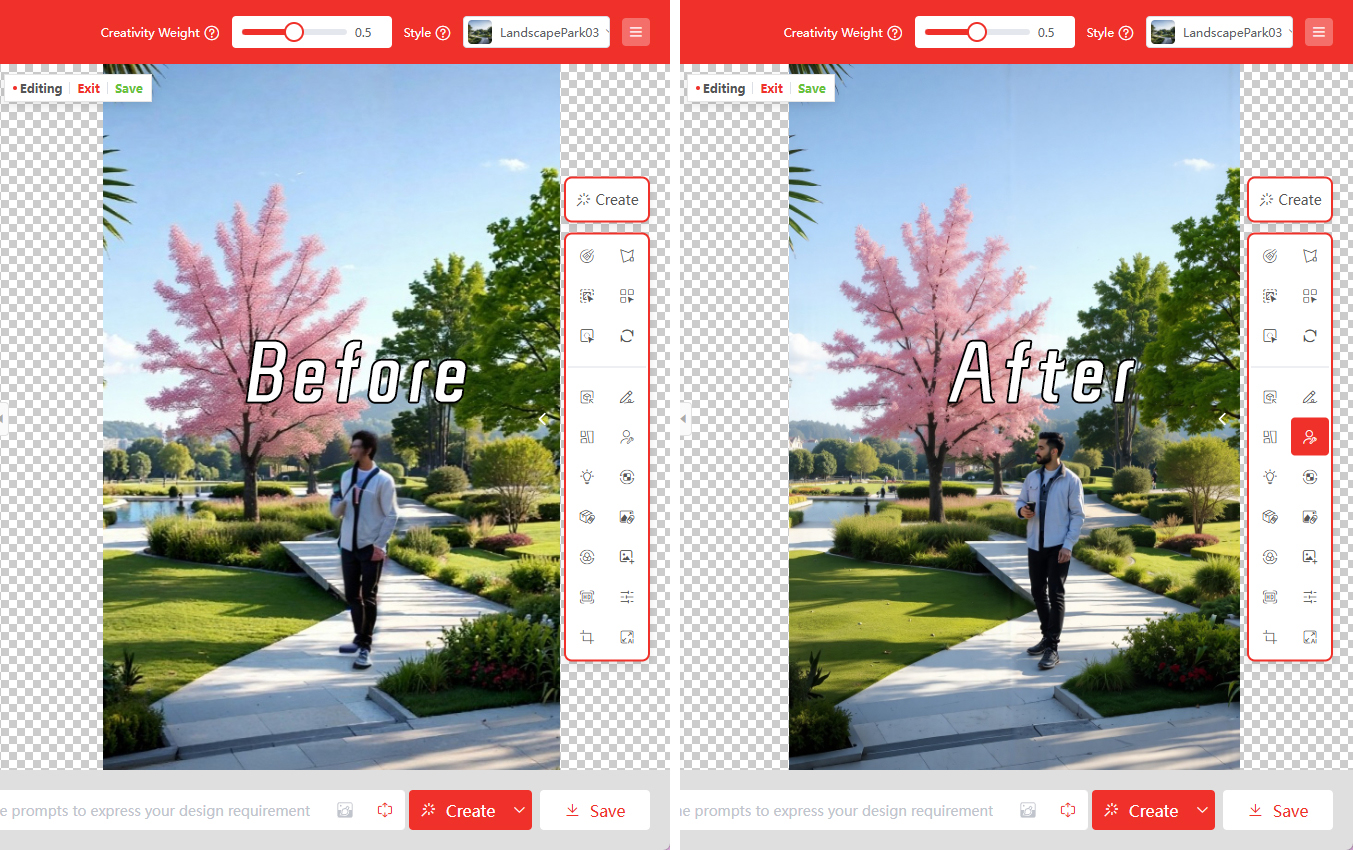
- /10
 Space Lighting
Uses AI to intelligently add spatial lighting effects to the image, enhancing the rendering atmosphere and sense of realism.
Space Lighting
Uses AI to intelligently add spatial lighting effects to the image, enhancing the rendering atmosphere and sense of realism.
Demo Video: SUAPP AIR | 30 Space Lighting
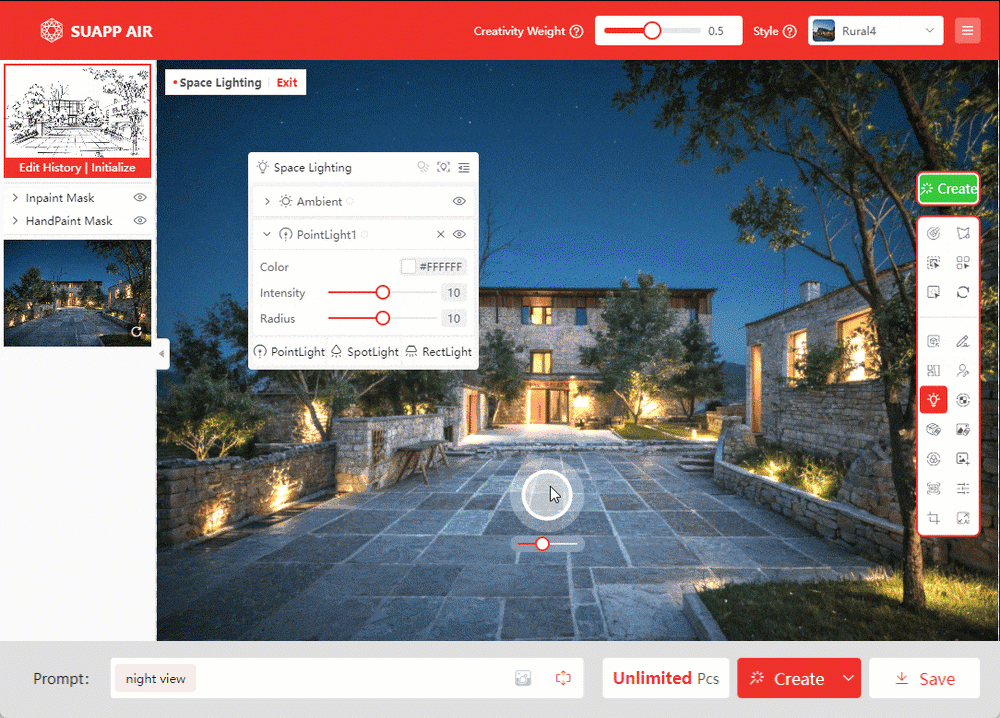
- /11
 Material Replacer
Upload a material texture or choose one from the built-in library, then apply it by selecting a mask area for replacement.
Material Replacer
Upload a material texture or choose one from the built-in library, then apply it by selecting a mask area for replacement.
Demo Video: SUAPP AIR | 20 Assign Material

- /5
 Magic Remover
Easily erase unwanted objects, blemishes, text, or watermarks from the image by simply brushing over them—while preserving the original background seamlessly.
Magic Remover
Easily erase unwanted objects, blemishes, text, or watermarks from the image by simply brushing over them—while preserving the original background seamlessly.
Demo Video: SUAPP AIR | 18 Magic Remover & Background Remover
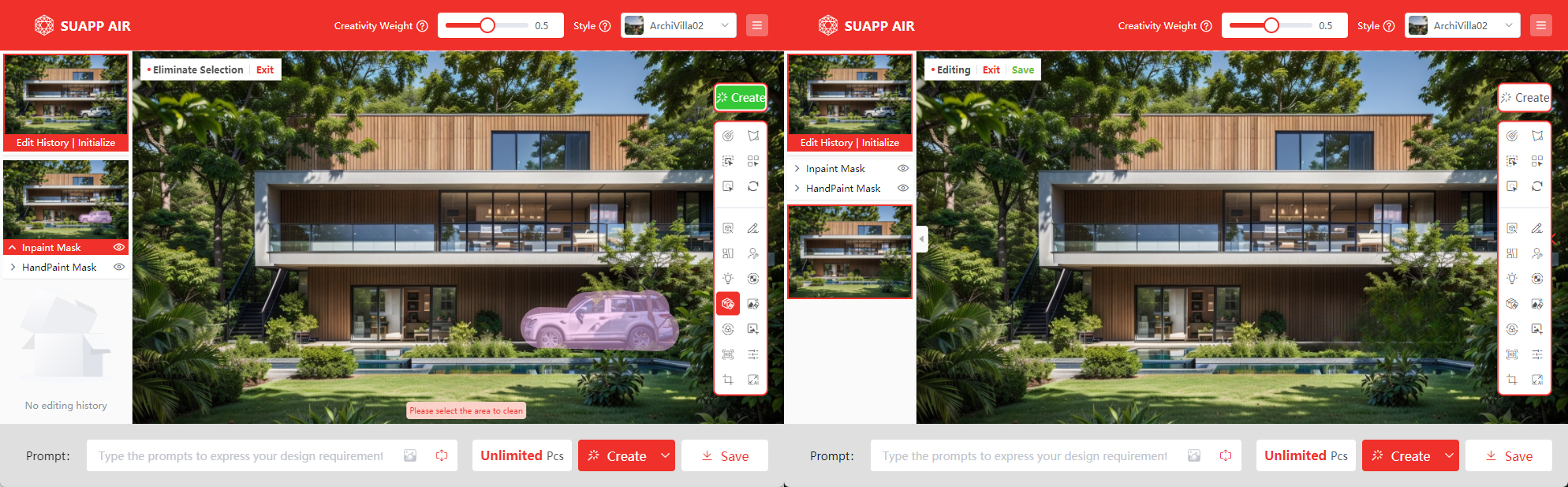
- /13
 Background Remover
Background Remover
Accurately detects the main subject in an image and automatically removes the background while preserving fine edge details. Ideal for replacing the background behind the subject—when used with partial repainting, the new background will blend naturally with the foreground.
Tip: After removing the background, the image can be saved directly as a transparent PNG.
Demo Video: SUAPP AIR | 18 Magic Remover & Background Remover

- /6
 Transfer Ambiance
Intelligently transfers the color tone and atmosphere of a reference image while preserving the original scene content. Choose an atmosphere image from the built-in gallery or upload your own. Ideal for changing environmental mood or weather in post-processing renderings.
Transfer Ambiance
Intelligently transfers the color tone and atmosphere of a reference image while preserving the original scene content. Choose an atmosphere image from the built-in gallery or upload your own. Ideal for changing environmental mood or weather in post-processing renderings.
Tip: No need to select a rendering style—simply choose an ambiance image and click render.
Demo Video: SUAPP AIR | 23 Transfer Ambiance
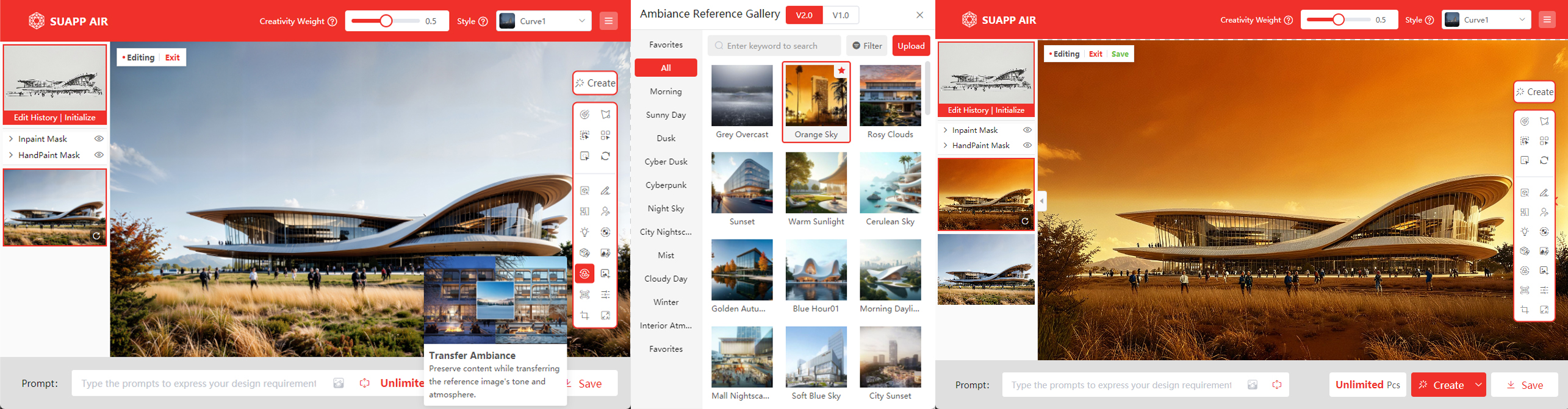
- /7
 Style Reference
Style Reference
Intelligently blends the artistic and design style of a reference image with the original content. This feature is the same as the Style Reference found under Window Basic Features, and can be accessed within Edit Mode using the built-in style library.
Tips:
1. Selecting the Lingxi style typically results in a closer match to the reference image.
2. When a style reference image is used, its influence on the final result is greater than that of the selected render type.
Demo Video: SUAPP AIR | 13 Reference Drawing
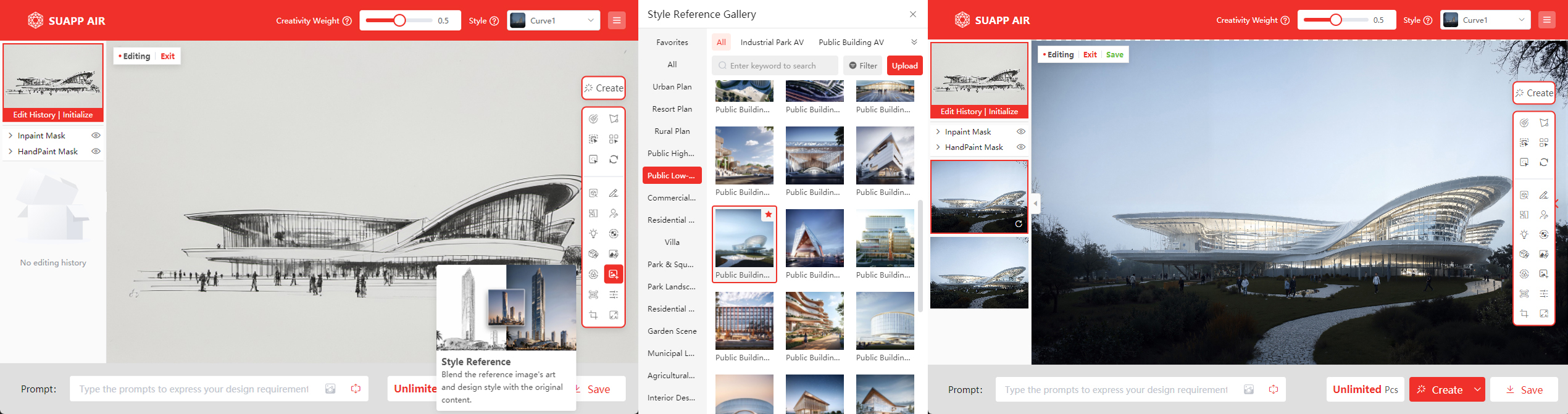
- /6
 Image Enhancer
Image Enhancer
This feature combines Ultra-HD enhancement and upscaling in one tool. By adjusting parameters and sliding the restore level, users can choose between enlarging the image size or enhancing it to ultra-high definition. Quick presets are available for simple upscaling, while creative presets deliver detailed Ultra-HD results. The slider also controls the upscaling multiplier for flexible image size increase.
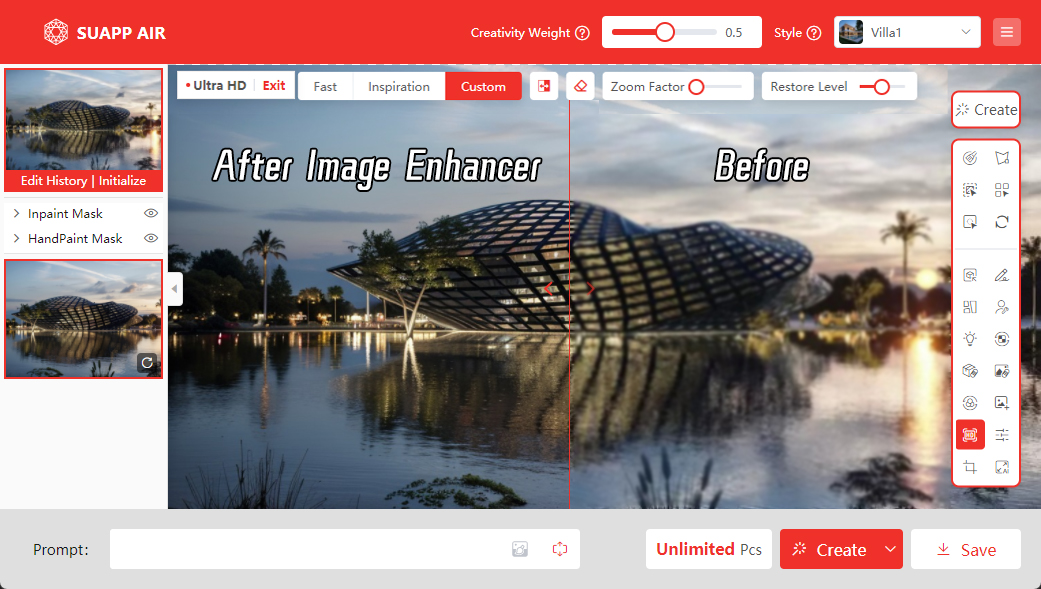
- /7
 Color Adjustment
Color Adjustment
The Color Adjustment feature allows precise and convenient editing with professional controls such as Curves, Hue/Saturation, and Levels. It also includes a variety of professional presets that can be applied with one click for quick and easy adjustments.
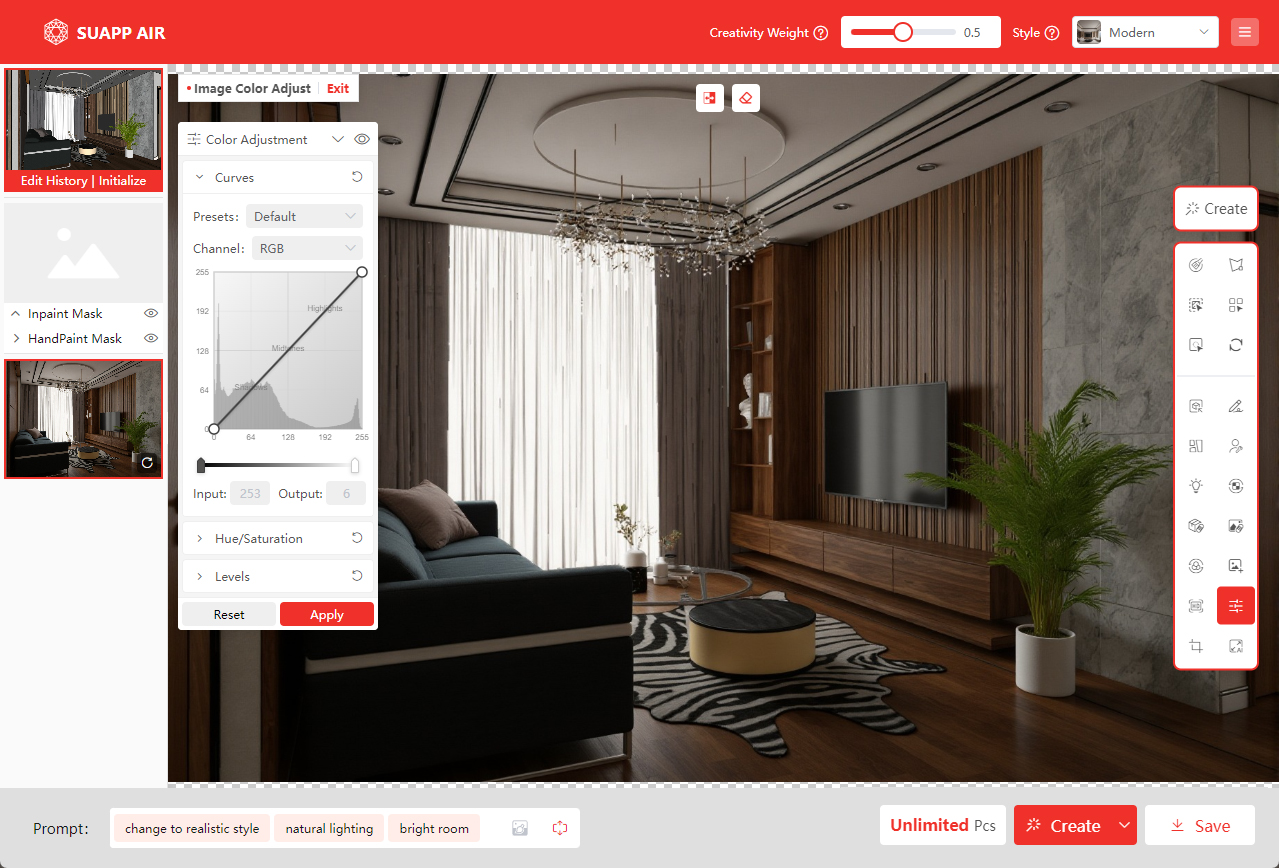
- /4
 Image Cropper
Image Cropper
Adjust the crop area by dragging the corner control points of the image frame to remove unwanted content and recompose the image.
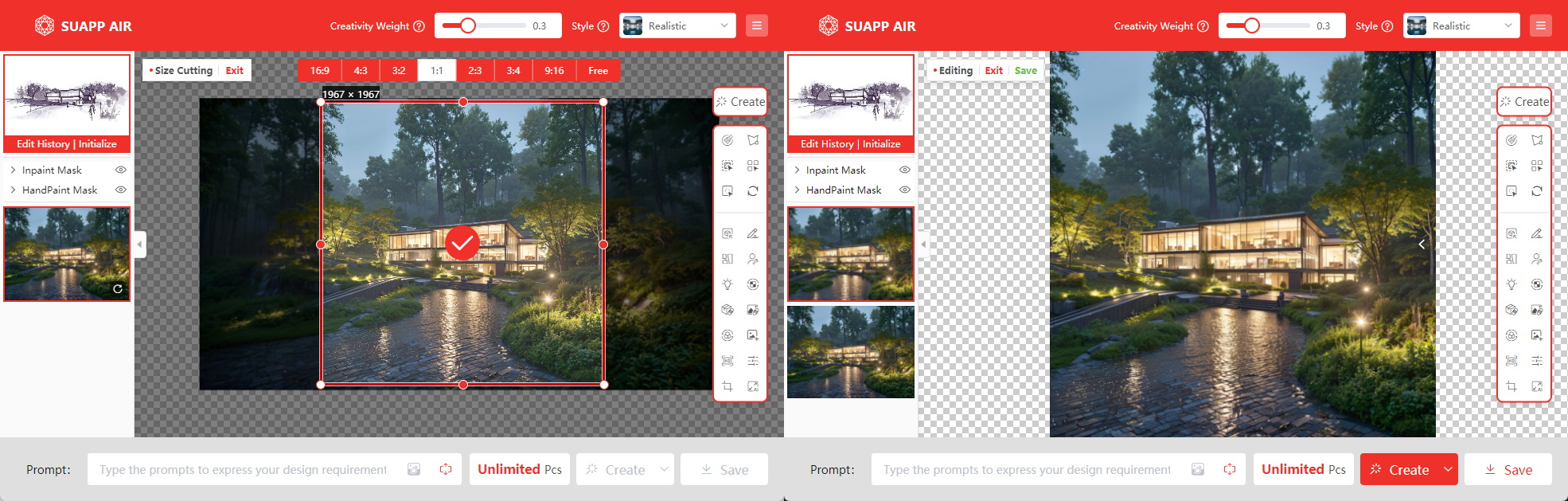
- /7
 Outpainting
Expand the canvas by dragging the corner control points of the image frame. The extended areas will be intelligently filled in based on the original image content.
Outpainting
Expand the canvas by dragging the corner control points of the image frame. The extended areas will be intelligently filled in based on the original image content.
Demo Video: SUAPP AIR | 14 Image Expansion
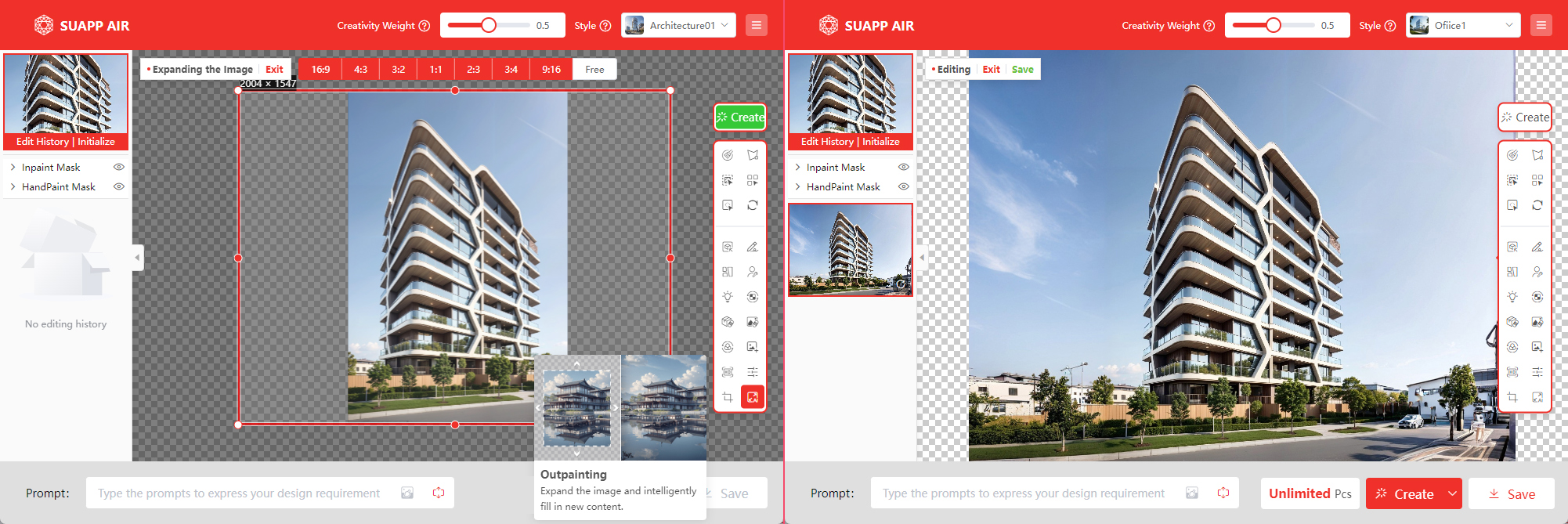





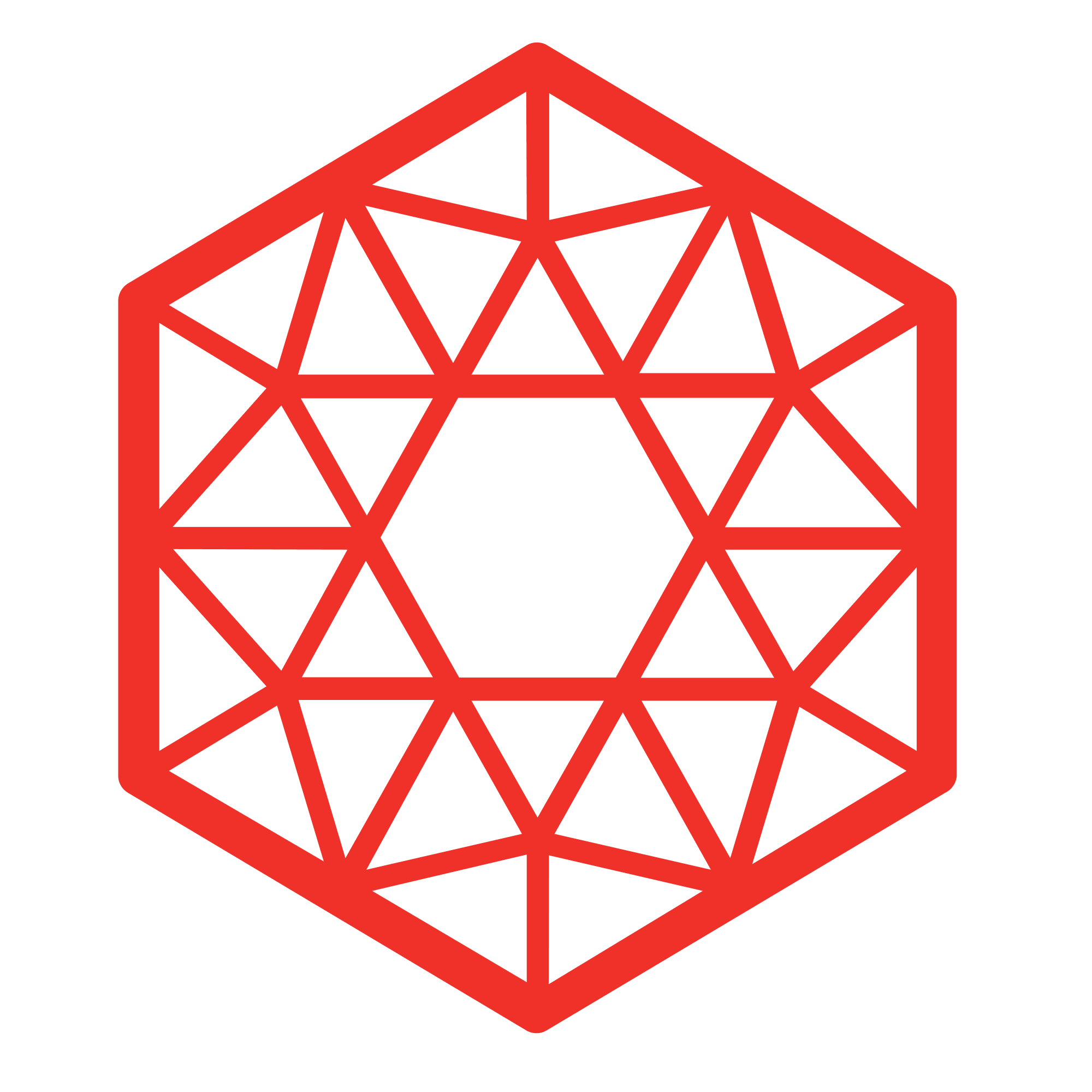 SUAPP AIR
SUAPP AIR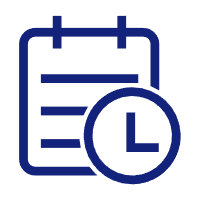 Release Notes
Release Notes
 Plugin version
Plugin version SUAPP AIR for SketchUp
SUAPP AIR for SketchUp SUAPP AIR for Rhino
SUAPP AIR for Rhino SUAPP AIR for Revit
SUAPP AIR for Revit SUAPP AIR for 3ds Max
SUAPP AIR for 3ds Max SUAPP AIR for Blender
SUAPP AIR for Blender SUAPP AIR for Photoshop
SUAPP AIR for Photoshop SUAPP AIR for Windows
SUAPP AIR for Windows SUAPP AIR for macOS
SUAPP AIR for macOS



